Combining two files into one
You can make a new file combining two files recorded in LPCM (.wav) or DSD (.dsf).
- Select the recorded LPCM or DSD file, press the OPTION button to display the OPTION menu, select “Combine” and then press the
 button.
button.
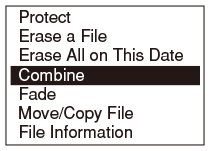
“Select file to combine to end of this file” appears on the display.
- Press
 or
or  to select the file that you want to combine, and press the
to select the file that you want to combine, and press the  button.
When selecting a DSD file, proceed to the next step.
button.
When selecting a DSD file, proceed to the next step.When selecting a LPCM file, “Combine files ?” appears on the display. Proceed to step 4.
- Press
 or
or  to select “Cross Fade Combine” or “Direct Combine,” and then press the
to select “Cross Fade Combine” or “Direct Combine,” and then press the  button.
button.
- “Direct Combine”: Select this option only when you combine two files that are originally of the continuous recording and are automatically divided due to file size limitation.
- “Cross Fade Combine”: Usually select this option when you combine two separate files with intermittent sounds or combine the divided point.
“May take more than 5min with large files Execute?” appears on the display.
- Press
 or
or  to select “Yes,” and then press the
to select “Yes,” and then press the  button.
“Please wait” appears, and the two files are combined into one and saved as a new file.
button.
“Please wait” appears, and the two files are combined into one and saved as a new file.
Note
- You cannot combine music files.
- You cannot combine LPCM files that were recorded in different sampling frequencies or quantization bit rates.
- You cannot combine files if the total file size exceeds 2 GB.
- You cannot combine files in different folders.
- You cannot combine files if the total number of recorded files reaches the maximum number of recordable files.
- The 99th or later track marks are deleted if the total number of track marks in the combined file exceeds 98.
- You cannot combine MP3 (.mp3) files.
- Noise may occur at the combination point when DSD (.dsf) files are combined.
Hint
- You can combine protected files.
- To cancel combining, select “No” in step 4 and then press the
 button.
button. - To cancel the operation while a file is being combined, press the HOME/BACK button while the “Please wait” animation is displayed in step 4 and then select “Yes.”


