You can erase all the track marks of the selected file.
- Select a file from which you want to erase the track marks.
- Select MENU - the
 tab - “Erase All Track Marks,” and then press
tab - “Erase All Track Marks,” and then press  .
.
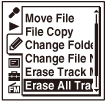
“Erase All Track Marks?” appears on the display.
- Press
 or
or  to select “Execute,” and then press
to select “Execute,” and then press  .
The “Erasing...” animation appears in the display window and all the track marks will be erased at one time.
.
The “Erasing...” animation appears in the display window and all the track marks will be erased at one time. - Press
 STOP to exit the menu mode.
STOP to exit the menu mode.
Note
- You cannot erase track marks from a protected file. To erase track marks from the file, release the protection first, and then erase the track marks.
Hint
- To cancel erasing, select “Cancel” in step 3, and then press
 .
.
