You can erase the track mark that is located at just before the current position.
- Stop at a position after the track mark you would like to erase.
- Select MENU - the
 tab - “Erase Track Mark,” and then press
tab - “Erase Track Mark,” and then press  .
.
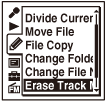
“Erase Track Mark?” appears on the display.
- Press
 or
or  to select “Execute,” and then press
to select “Execute,” and then press  .
.
The “Erasing...” animation appears in the display window and the selected track mark will be erased.
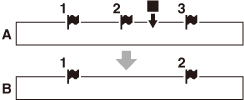
A. Before erasing a track mark:
 is the stop position.
is the stop position.B. After erasing a track mark: The track mark just before the stop position will be erased.
- Press
 STOP to exit the menu mode.
STOP to exit the menu mode.
Note
- You cannot erase track marks from a protected file. To erase track marks from the file, release the protection first, and then erase the track marks.
Hint
- To cancel erasing, select “Cancel” in step 3, and then press
 .
.
