Dividing a file at all the track mark positions
You can divide a file at all the track mark positions.
- Select the file you want to divide.
- In the stop mode, select OPTION - “Divide” - “At All Track Marks,” and then press
 .
.
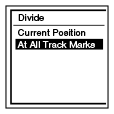
“Divide at All Track Marks?” appears on the display.
- Press
 or
or  to select “Yes,” and then press
to select “Yes,” and then press  .
.
The “Please Wait” animation appears, and the file is divided at all the track mark positions. All the existing track marks in the files will be erased.
A suffix made up of a sequential number (“_01,” “_02”) is added each of the divided files.
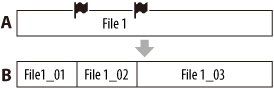
A. Before dividing a file:
 are track marks
are track marksB. After erasing track marks: A file is divided at all the track marks.
Note
- You cannot divide a protected file. To divide the file, release the protection first.
- You cannot divide music files or podcast files.
Hint
- To cancel dividing, select “No” in step 3, and then press
 .
. - To cancel the operation while a file is being divided, press BACK/HOME while the “Please Wait” animation is displayed in step 3, and then select “Yes.”


