Dividing a file at the current position
You can divide a file in the stop mode, so that the file is divided into two parts and new file numbers are added to the divided file names. By dividing a file, you can easily find the point from which you want to play back when you make a long recording such as at a meeting. You can divide a file until the total number of files in the folder reaches the maximum number allowed.
- Stop the file at the position where you want to divide a file.
- Select OPTION - “Divide” - “Current Position,” and then press
 .
.
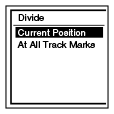
“Divide at Current Stop Position?” appears on the display.
- Press
 or
or  to select “Yes,” and then press
to select “Yes,” and then press  .
.
The “Please Wait” animation appears, and the divided files will be suffixed with a sequential number (“_1” for the original file, and “_2” for the new file).
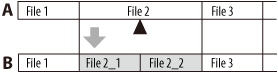
A. Before dividing a file:
 is the position you want to divide.
is the position you want to divide.B. After dividing a file: A suffix made up of a sequential number is added to a file name of the divided files.
Note
- You cannot divide a protected file. To divide the file, release the protection first.
- You cannot divide music files or podcast files.
Hint
- To cancel dividing, select “No” in step 3, and then press
 .
.


