Controlling the camera using an iPhone or iPad (QR code)
You can connect an iPhone or iPad to the camera using the QR code and operate the camera using the iPhone or iPad.
Make sure that [Ctrl w/ Smartphone] is set to [On] by selecting MENU →  (Network) → [Ctrl w/ Smartphone].
(Network) → [Ctrl w/ Smartphone].
-
MENU →
 (Network) → [Ctrl w/ Smartphone] → [
(Network) → [Ctrl w/ Smartphone] → [ Connection].
QR code (A) and the SSID (B) are displayed on the monitor of this product.
Connection].
QR code (A) and the SSID (B) are displayed on the monitor of this product.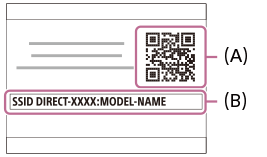
-
Launch Imaging Edge Mobile on your iPhone or iPad and select [Connect with a new camera].
-
Scan the QR Code displayed on the camera while the [Connect using the camera QR Code] screen is displayed on the iPhone or iPad.Once the QR Code has been read, a message [Connect with the camera?] will be displayed on the screen of the iPhone or iPad.
-
Select [OK] on the screen of the iPhone or iPad.The iPhone or iPad will connect to the product.
- You can now shoot images remotely while checking the composition on the screen of your iPhone or iPad.
Hint
- Once the QR code has been read, this product's SSID (DIRECT-xxxx) and password are registered to the iPhone or iPad. This enables you to easily connect the iPhone or iPad to the product via Wi-Fi at a later date by selecting the SSID. (Set [Ctrl w/ Smartphone] to [On] in advance.)
Note
- Radio wave interference may occur as Bluetooth communications and Wi-Fi communications use the same frequency band. If your Wi-Fi connection is unstable, it may be improved by turning off the Bluetooth function of the smartphone. If you do this, the location information link function is not available.
- If you cannot connect your iPhone or iPad to this product using the QR code, use the SSID and password.