Checking the remaining battery charge
You can check the remaining battery charge of the rechargeable battery by the following way.
When you turn on the headset, the voice guidance indicating the remaining battery charge can be heard.
“Battery about XX %” (The “XX” value indicates the approximate remaining charge.)
“Battery fully charged”
The remaining battery charge indicated by the voice guidance may differ from the actual remaining charge in some cases. Use it as a rough estimate.
The indicator (orange) also flashes for about 15 seconds if the remaining battery charge is 20% or lower when the headset is turned on.
When the remaining charge becomes low
When you are using an iPhone or iPod touch
When the headset is connected to an iPhone or iPod touch over an HFP (Hands-free Profile) Bluetooth connection, it will show an icon that indicates the remaining battery charge of the headset on the screen of the iPhone or iPod touch.
The display position is an example.
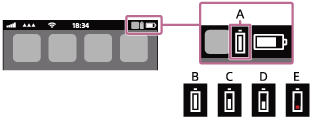
A: Remaining battery charge of the headset
B: 100% - 70%
C: 70% - 50%
D: 50% - 20%
E: 20% or lower (requires charging)
The remaining battery charge of the headset is also displayed on the widget of an iPhone or iPod touch running iOS 11 or later.
For more details, refer to the operating instructions supplied with the iPhone or iPod touch.
The remaining charge which is displayed may differ from the actual remaining charge in some cases. Use it as a rough estimate.
When you are using an Android™ smartphone (OS 8.1 or later)
When the headset is connected to an Android smartphone via HFP Bluetooth connection, select [Settings] - [Device connection] - [Bluetooth] to display the remaining battery charge of the headset as “100%”, “70%”, “50%” or “20%” in the connected Bluetooth device column.
The operation above is an example. For details, refer to the operating instructions of the Android smartphone.
The remaining charge which is displayed may differ from the actual remaining charge in some cases. Use it as a rough estimate.
Hint
- You can also check the remaining battery charge of the headset with the “Sony | Headphones Connect” app. Android smartphones and iPhone/iPod touch both support this app.
Note
- If the headset and smartphone are not connected with HFP, the remaining battery charge will not be correctly displayed.
- If you connect the headset to an iPhone/iPod touch or Android smartphone with “Media audio” (A2DP) only in a multipoint connection, the remaining battery charge will not be displayed correctly.
- The remaining battery charge may not be properly displayed immediately after a software update or if the headset has not been used for a long time. In this case, repeatedly charge and discharge the battery multiple times to properly display the remaining battery charge.