How to keep the software up-to-date (for comfortable use of the headset)
If the latest software for your headset comes out, a notification will appear on the screen of the “Sony | Headphones Connect” app. Update the headset software following the on-screen instructions.
Install the latest headset software to enjoy new functions or to resolve a certain number of issues with the headset.
Always use the headset with the latest software installed.
For details on the latest headset software and how to update the software, refer to the information on the support website.
You can update the headset software in the following way.
-
Turn on the headset.
Press and hold the
 (power) button for about 2 seconds or more.
(power) button for about 2 seconds or more. 
-
Launch the “Sony | Headphones Connect” app on a mobile device such as a smartphone.
-
Update the headset software following the on-screen instructions.
Note
- When the mobile device used for the update has any other Bluetooth devices connected to it, turn off all the Bluetooth devices until the update is complete.
Software may not be updated when the mobile device is connected with other devices compatible with Bluetooth Low Energy (such as wearable devices, smart watches, etc.). - Note the following if the update cannot be completed.
- Close all the apps installed on the mobile device except the “Sony | Headphones Connect” app.
- Fully charge the headset and the mobile device.
- Put the headset and the mobile device being used for the update as close to each other as possible before starting the update.
- Keep wireless LAN devices and other Bluetooth devices away from the headset when updating.
- Turn off the power saving mode* of your mobile device before updating the software.
Depending on the OS version of your mobile device, the update may not be completed under the power saving mode.
*Names may vary according to the mobile device you are using.