Connecting to a paired Android smartphone
-
Unlock the screen of the Android smartphone if it is locked.
-
Turn on the headset.
Press and hold the
 (power) button for about 2 seconds.
(power) button for about 2 seconds. 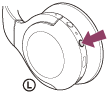
You will hear the voice guidance say, “Power on”. Check that the indicator (blue) continues to flash after you release your finger from the button.
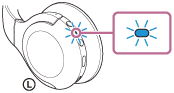
If it has automatically connected to the last connected device, you will hear the voice guidance say, “Bluetooth connected”.
Check the connection status on the Android smartphone. If it is not connected, proceed to step 3.
-
Display the devices paired with the Android smartphone.
- Select [Settings] - [Device connection] - [Bluetooth].
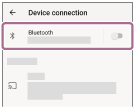
- Touch the switch to turn on the Bluetooth function.
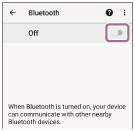
- Select [Settings] - [Device connection] - [Bluetooth].
-
Touch [WH-H810 (h.ear)].

You will hear the voice guidance say, “Bluetooth connected”.
Hint
- The operation above is an example. For more details, refer to the operating instructions supplied with the Android smartphone.
Note
- When connecting, [WH-H810 (h.ear)], [LE_WH-H810 (h.ear)], or both may be displayed on the connecting device. When both or [WH-H810 (h.ear)] is displayed, select [WH-H810 (h.ear)]; when [LE_WH-H810 (h.ear)] is displayed, select [LE_WH-H810 (h.ear)].
- If the last-connected Bluetooth device is placed near the headset, the headset may connect automatically to the device by simply turning on the headset. In that case, deactivate the Bluetooth function on the last-connected device or turn off the power.
- If you cannot connect your smartphone to the headset, delete the headset pairing information on your smartphone and perform the pairing again. As for the operations on your smartphone, refer to the operating instructions supplied with the smartphone.