Functions for a phone call
The functions available during a call may vary depending on the profile supported by your smartphone or mobile phone. In addition, even if the profile is the same, the functions may vary depending on the smartphone or mobile phone.
Refer to the operating instructions supplied with the smartphone or mobile phone.
Supported profile: HFP (Hands-free Profile)
During standby/music playback
-
Press the C (custom) button to start up the voice dial function of the smartphone/mobile phone (*), or activate the Google app on the Android smartphone or Siri on the iPhone.
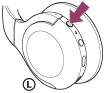
You can also start up or activate the above functions by holding your finger to the touch sensor control panel.

- Outgoing call
-
- Tap the touch sensor control panel twice quickly (with an interval of about 0.4 seconds) to cancel an outgoing call.
- Hold your finger to the touch sensor control panel to switch the call device between the headset and the smartphone or mobile phone.
- Incoming call
-
- Tap the touch sensor control panel twice quickly to answer a call.
- Hold your finger to the touch sensor control panel to reject a call.
- During call
-
- Tap the touch sensor control panel twice quickly to finish a call.
- Hold your finger to the touch sensor control panel to switch the call device between the headset and the smartphone or mobile phone.
Supported profile: HSP (Headset Profile)
- Outgoing call
-
- Tap the touch sensor control panel twice quickly to cancel an outgoing call. (*)
- Incoming call
-
- Tap the touch sensor control panel twice quickly to answer a call.
- During call
-
- Tap the touch sensor control panel twice quickly to finish a call. (*)
*Some devices may not support this function.
Note
- If the C (custom) button is set as the Google Assistant button, the voice assist function (Google app) is not available.
- If the C (custom) button is set as the Google Assistant button, it cannot be used to start up the voice dial function of the smartphone/mobile phone, or activate Siri on the iPhone using the C (custom) button. When activating Siri, use the touch sensor control panel.
- If the C (custom) button is set as the Amazon Alexa button, the voice assist function (Google app) is not available.
- If the C (custom) button is set as the Amazon Alexa button, it cannot be used to start up the voice dial function of the smartphone/mobile phone, or activate Siri on the iPhone using the C (custom) button. When activating Siri, use the touch sensor control panel.