使用Amazon Alexa
使用智慧型手機中安裝的Amazon Alexa應用程式,您可以對著耳機的麥克風說話來操作智慧型手機或執行搜尋。
相容的智慧型手機
- 安裝有Android 5.1或以上版本,或是iOS 10.0或以上版本的智慧型手機。
- 需要安裝最新的Amazon Alexa應用程式。
- 開啟您行動裝置上的App Store。
- 搜尋Amazon Alexa應用程式。
- 選擇安裝。
- 選擇開啟。
-
開啟耳機電源,透過Bluetooth連線將耳機連接至智慧型手機。
-
開啟Amazon Alexa應用程式。
您首次使用Amazon Alexa時,必須以您的Amazon帳戶來登入,並進行步驟
 ,將耳機設定為Amazon Alexa應用程式。
,將耳機設定為Amazon Alexa應用程式。如果您先前已設定Amazon Alexa,但是已設定C(自訂)按鈕為Amazon Alexa之外的功能,請參閱下列的提示部份,將C(自訂)按鈕重新設定為Amazon Alexa。
-
請執行Amazon Alexa初始化設置。
- 觸碰Amazon Alexa應用程式畫面左上角的選單圖示,然後觸碰[Add Device]。

- 在[What type of device are you setting up?]畫面上,選擇[Headphones]。
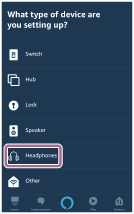
- 從[Select your device]畫面上的[AVAILABLE DEVICES],選擇[WH-H910N (h.ear)]或[LE_WH-H910N (h.ear)]。
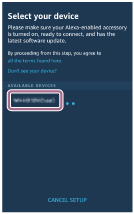
如果無法在[AVAILABLE DEVICES]中找到[WH-H910N (h.ear)]或[LE_WH-H910N (h.ear)],則未透過Bluetooth連線將耳機連接至智慧型手機。透過Bluetooth連線連接耳機和智慧型手機。
- 在[Set up Alexa on your WH-H910N (h.ear)]或[Set up Alexa on your LE_WH-H910N (h.ear)]畫面上,觸碰[CONTINUE]。
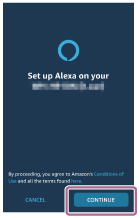
- 如果顯示[This will override the current voice assistant on this accessory]畫面,觸碰[CONTINUE]。
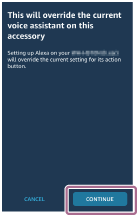
- 在[Setup Complete]畫面上,觸碰[DONE]。
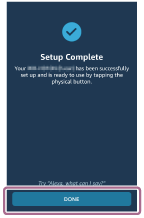
完成初始設定後,將耳機上的C(自訂)按鈕設為Amazon Alexa按鈕。
- 觸碰Amazon Alexa應用程式畫面左上角的選單圖示,然後觸碰[Add Device]。
-
按下C(自訂)按鈕以使用Amazon Alexa。
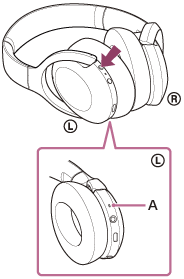
A:麥克風
- 按下可輸入語音指令。
範例:
“What is the weather”(天氣如何)
“Play music (*)”(播放音樂(*))
*需要訂閱Amazon或Prime Music。 - 如果沒有語音,將取消。
- 按下可輸入語音指令。
如需Amazon Alexa與其功能的詳細資料,請參閱以下網站:
https://www.amazon.com/b?node=16067214011
如需Amazon Alexa的詳細資料,請參閱以下網站:
https://www.amazon.com/gp/help/customer/display.html?nodeId=G7HPV3YLTGLJEJFK
提示
- 您將耳機設定為Amazon Alexa時,C(自訂)按鈕會為Amazon Alexa而自動設定。您可以用“Sony | Headphones Connect”應用程式來變更按鈕,將它還原回初始功能。同理,如果先前連接到Amazon Alexa,但已變更為其他功能,可以重新設定回到Amazon Alexa。
- 使用“Sony | Headphones Connect”應用程式檢查或更新耳機的軟體版本。
- 如果由於未連接網路等原因而無法使用Amazon Alexa,會聽到語音提示“Either your mobile device isn't connected; or you need to open the Alexa App and try again”(您的行動裝置未連接,或者您需要打開Alexa應用程式並重試)。
注意
- 如果將C(自訂)按鈕設為Amazon Alexa按鈕,則無法從耳機切換防噪功能和環境聲模式。
- 如果將C(自訂)按鈕設為Amazon Alexa按鈕,則無法從耳機操作Google Assistant功能。
- Amazon Alexa可能不適用於某些語言和國家/地區。如需詳細資料,請參閱www.amazon.com/alexa-availability。