The BLUETOOTH wireless communication range is short, or the sound skips.
- Set the headset to the “Priority on stable connection” mode. For details, refer to “Switching the sound quality mode.”
- Remove any obstacles between the antenna of the BLUETOOTH device to be connected and the built-in antenna of the headset. The antenna of the headset is built into the part shown in the dotted line below.

A: Location of the built-in antenna
- BLUETOOTH communications may be disabled, or noise or audio dropout may occur under the following conditions.
- There is a human body between the headset and the BLUETOOTH device. This situation may be improved by placing the BLUETOOTH device facing the antenna of the headset.
- There is an obstacle, such as metal or wall, between the headset and the BLUETOOTH device.
- A device using 2.4 GHz frequency, such as a Wi-Fi device, cordless telephone, or microwave oven, is in use near this headset.
- The situation may be improved by changing the wireless playback quality settings or fixing the wireless playback mode to SBC on the transmitting device. For details, refer to the operating instructions supplied with the transmitting device.