Connecting to a paired Android smartphone
- Unlock the screen of the Android smartphone if it is locked.
- Turn on the headset.
Press and hold the
 button for about 2 seconds.
button for about 2 seconds. 
Make sure that the indicator (blue) flashes after you release the button. You hear voice guidance “Power on”.
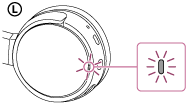
After the headset turns on, if it has automatically connected to the last connected device, you hear voice guidance “BLUETOOTH connected”.
Check the connection status on the Android smartphone. If not connected, proceed to step 3.
- Display the devices paired with the smartphone.
- Select [Setting] - [Bluetooth].
- Touch [
 ] next to [Bluetooth] to turn on the BLUETOOTH function.
] next to [Bluetooth] to turn on the BLUETOOTH function.
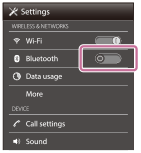
- Touch [Bluetooth].

- Touch [MDR-ZX220BT].
You hear voice guidance “BLUETOOTH connected”.

Hint
- The above procedure is an example. For details, refer to the operating instructions supplied with your smartphone.
-
If the smartphone was connected with the headset the last time, an HFP/HSP connection is made when you turn on the headset. While the headset is on, you can make an A2DP connection (music playback) by pressing the
 button.
button.
Note
- If the headset tries to make a connection with a previously connected BLUETOOTH device, you may not be able to connect to the device you want to. If connection fails, terminate the BLUETOOTH connection from the device that was previously connected.