Home screen
You can select a Home menu or check the status of the HDD AUDIO PLAYER by using the icons displayed in the Home screen.
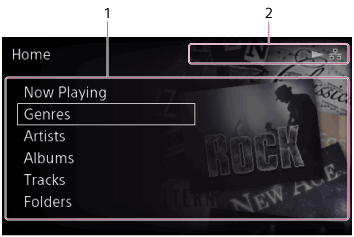
-
Home menu display area
Displays category menus such as Genres, Artists, Albums and Tracks, and other menu items including the Settings menu.
Selectable items are listed below:
- Now Playing
- Genres
- Artists
- Albums
- Tracks
- Folders
- SensMe™ channels
- Playlists
- Favorites
- Internet Radio
- Import CD
- Settings
When you select one of these items, a list screen appears, allowing you to select from the items stored in the hard disk drive or configure the various settings.
-
Indicators
Icons appear in this area to indicate the status of the HDD AUDIO PLAYER while the Home screen is displayed.
-
Icons that indicate the network connection status:
 (wired LAN connection),
(wired LAN connection),  (wired LAN connection failed),
(wired LAN connection failed),  (wireless LAN connection),
(wireless LAN connection),  (wireless LAN connection failed)
(wireless LAN connection failed) -
Icons that indicate the playback status:
 (playing),
(playing),  (streaming Internet radio program)
(streaming Internet radio program) -
Icons that indicate the transfer and registration status:
 (transferring and registering music files) (*),
(transferring and registering music files) (*),  (standby for the transfer (unanalyzed audio content remains))
(standby for the transfer (unanalyzed audio content remains))* The counter shown beside this icon indicates the number of unanalyzed files.
-
Icon for the sleep timer:
 (the sleep timer is set)
(the sleep timer is set) -
Icon for the remote control operation:
 (the external amplifier is controlled by the remote control of the HDD AUDIO PLAYER or HDD Audio Remote)
(the external amplifier is controlled by the remote control of the HDD AUDIO PLAYER or HDD Audio Remote)
-
Options menus on list screens
From the Home screen, select Albums, Tracks, or Folders to display the list screen, and then press and hold ENTER while selecting an item in the list of albums, tracks, or folders to display the Options menu.You can use the following functions from the Options menu:
Album list screen
- [Get music info]: The HDD AUDIO PLAYER accesses the Gracenote server to obtain music information for the tracks of the album.
- [Merge albums]: The selected album can be merged with one of the albums displayed as possible albums. (Albums belonging to the same folder are displayed as possible albums.)
- [Edit SensMe™ channels]: You can restore the SensMe™ channels of the tracks of the album to the default or deregister the tracks.
- [Delete]: Delete the album currently selected.
Track list screen
- [Get music info]: The HDD AUDIO PLAYER accesses the Gracenote server to obtain music information for the track.
- [Edit SensMe™ channels]: You can edit the SensMe™ channels of the selected track or restore them to the default.
- [Delete]: Delete the track currently selected.
Folder list screen
- [Get music info]: The HDD AUDIO PLAYER accesses the Gracenote server to obtain music information for the files that appear in the folder list. (Music information will not be obtained for files in the sub-folders.)
- [Edit SensMe™ channels]: You can restore the SensMe™ channels of the files in the folders to the default or deregister the tracks.
- [Delete]: Delete the folder or file currently selected.


