Front of remote control - Lower section
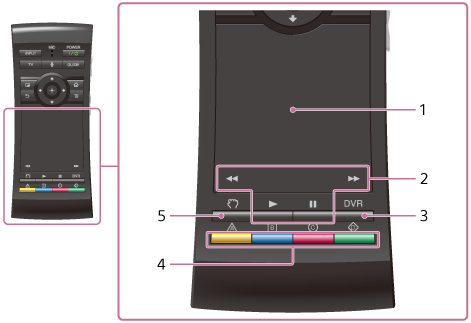
-
Touch pad
Click, scroll, drag and drop, and zoom in/out with your remote control.
-
Playback Control
 /
/  /
/  /
/ 
These keys can be used when videos, music, or photos are being played. The
 and
and  keys work only when they are held down continuously (not tapped).
keys work only when they are held down continuously (not tapped). -
DVR
Change to the device connected to the HDMI IN jack and displays the Digital Video Recorder menu.
This function is available only when a Cable/Satellite Box with the DVR function is connected to the Smart Stick. To use this function, make sure that the Smart Stick is on.Note
- This function may not be available with some Cable/Satellite Boxes with the DVR function.
- If the screen turns black when a Cable/Satellite Box is not connected to the Smart Stick, switch the input of your TV to “TV.”
- If the Digital Video Recorder menu does not appear when pressing DVR, you may be able to display it by pressing
 (MENU) and selecting [Menu] from the
(MENU) and selecting [Menu] from the  (Live TV) Options screen.
(Live TV) Options screen.
The screen differs depending on the connected device.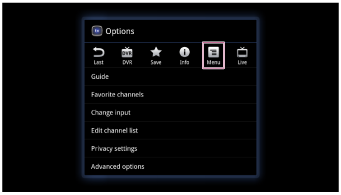
-
Colored keys
Each key corresponds to a function displayed on the screen (for Cable/Satellite Box users only). To use this function, make sure that the Smart Stick is on.
-
 (Hand key)
(Hand key)Press and hold the key to drag an item, then release the key to drop it.


