Placing the projector in standby status
When you are not going to use the projector for a while, place it in standby status to dim the projection screen.
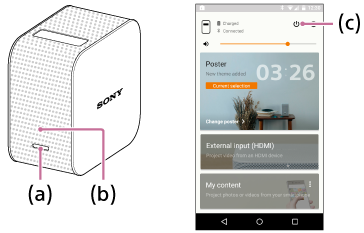
Entering standby status
Enter standby status either from the projector or the smartphone.- Projector body: Press the power button (a) lightly.
- “Portable Ultra Short Throw Projector Application”: Tap the
 (power-on) button (c) on the home screen.
(power-on) button (c) on the home screen.
The power indicator (b) remains lit in white when the projector is in standby status.
Resuming from standby status
Resume operation either from the projector or the smartphone.
- Projector body: Press the power button (a) lightly.
- “Portable Ultra Short Throw Projector Application”: Tap the
 (power-on) button (c) on the home screen.
(power-on) button (c) on the home screen.
Hint
- You can also use the notification of “Portable Ultra Short Throw Projector Application” displayed in the notification area of the smartphone to switch between standby and power-on.
-
You can use [Auto on/standby] of “Portable Ultra Short Throw Projector Application” to place the projector in standby status automatically in the following conditions.
- When the projector is in poster mode and not operated for more than 20 minutes in a dark room
- At the specified time
- When your smartphone moves out of range of the projector (for example, you have moved away from the projector with the smartphone)