Music playback screen
Android:
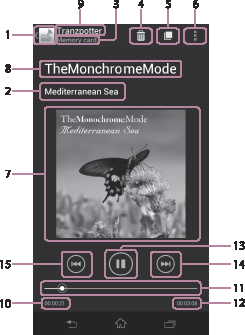
iOS:
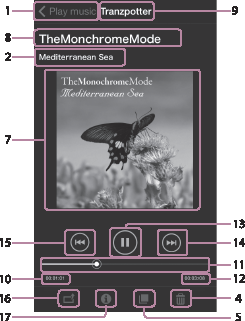
-
Android:
 (Return) icon
(Return) iconiOS: The title of the previous screen (such as [Play music]), or the [Back] button
Tap this to return to the music list screen.
-
Album title
-
Storage device name (Only for Android)
-
 (Delete) icon
(Delete) iconTap this to delete the file.
-
 (Copy) icon
(Copy) iconTap this to display the copy screen.
-
 (*) icon (Only for Android)
(*) icon (Only for Android)Tap this to show the menu that can be used for sharing the file, and detailed information.
* The [
 ] icon is not displayed on the screen of some Android devices. If the [
] icon is not displayed on the screen of some Android devices. If the [ ] icon is not displayed on your screen, press the main menu button located outside of the screen.
] icon is not displayed on your screen, press the main menu button located outside of the screen. -
Music playback screen
Flick album art on the screen left/right to play the previous/next track.
-
Track title
-
Artist name
-
Elapsed playback time
-
Seek bar
Drag this to change the position to play from.
-
Playback time
-
 (Playback)/
(Playback)/ (Pause) icon
(Pause) iconDuring playback, tap this to suspend playback. Tap this again to resume playback.
-
 (Next) icon
(Next) iconTap this to jump to the next track.
-
 (Previous) icon
(Previous) iconTap this to jump to the previous track.
-
 (Share) (Only for iOS)
(Share) (Only for iOS) -
 (File info) icon (Only for iOS)
(File info) icon (Only for iOS)
Note
- Depending on the environment used, playback may take time or may not be performed properly.
- It may take time to start playback.
- Copyright-protected tracks cannot be played back.


