Copying data
- Selecting files/folders you want to copy on the data list screen.
- Tap
 (copy).
(copy).
The copy screen is displayed.
- Select the copy destination storage device.
Android:
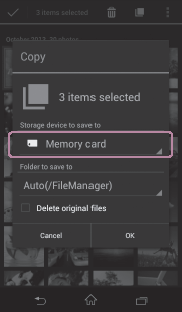
iOS:
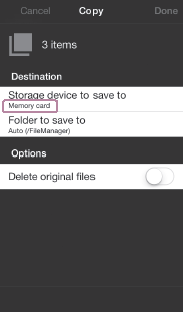
- Select the copy destination folder.
Android:
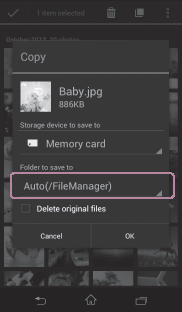
iOS:
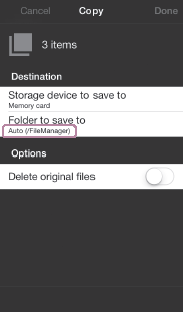
If you select [Auto] here, the file will be copied to one of the following according to the file extension.
When using an Android device, or when having selected a storage device other than Local storage during the use of iPhone, iPad, or iPod touch.
- Video: FileManager/Video
- Photo: FileManager/Photo
- Music: FileManager/Music
- Document: FileManager/Document
- Other: FileManager/Other
Having selected Local storage when using iPhone, iPad, or iPod touch.
- Video: Camera Roll
- Photo: Camera Roll
- Music: /Music
- Document: /Document
- Other: /Other
For details on the relationship between the file extension and folders, see Supported file formats.
To make a new folder in the copy destination storage device, tap [Select a folder] -
 (New folder), enter a folder name and tap [OK].
(New folder), enter a folder name and tap [OK].If you want to delete the copy source file when copy is complete, select [Delete original files]. (Note that you may not be able to delete the copy source file if it is stored on an external storage attached to your Android device.)
If you select an attached external storage as the copy destination and then select [Select a folder], a dedicated screen may open to prompt you to select a copy destination folder from that screen. In this case, you can copy only one file per operation, and can't copy any folders.
- Android: Tap [OK].
iOS: Tap [Done].The file/folder copy starts.
The copy’s progress is displayed in the notification area of your device. You can cancel copy while it is in progress.
Note
- Depending on the communication environment you use, copying may take time or may stop before it completes.
- If you attempt to copy data when the battery charge of the unit or the device you use is low, the copy may fail because of lack of battery power. Make sure the battery is charged enough before starting to copy.
- If you turn off the unit or remove a storage device while it is being accessed, data on the storage device may be damaged.
- Do not change the device connections, such as connection to a computer or connection to a USB AC adaptor, during copying.
- Data cannot be copied to a write-protected storage device. Make sure your storage device is writable before you use it.


