Connecting to and accessing this unit via USB (Mac)
- Turn off this unit.
- Insert an SD card.
- Connect this unit and a computer with the included USB cable.
Note the different plugs on both ends of the USB cable and connect the proper plug to each port.
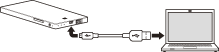
- Confirm that the disc icon of this unit is displayed on the desktop, or the name of the SD card in this unit is displayed under [Device], by clicking [File] → [New Finder Windows].
The disc icon is not displayed if no SD card is inserted in this unit.
- Access folders and files in this unit.
Note
- If the disc icon is not displayed when this unit is connected to the USB port of the computer, disconnect this unit from the computer and then reconnect it following the above procedure.
- When this unit is connected to the computer with the USB cable, if the battery pack of this unit is not fully charged, charging will automatically start and the Battery indicator lamp will light amber.
- A USB device connected to the unit cannot be used while the unit is connected to a computer with the USB cable. An SD card can be used.
- An SD card inserted in this unit cannot be accessed from a computer while this unit is turned on.
- The icon and message displayed may vary, depending on the version of operating system.


