Home screen and owner mode (Android)
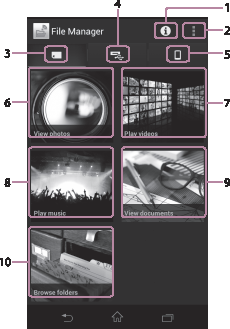
-
 (PWS info) icon
(PWS info) iconTap this to show the information of this unit (PWS name, remaining battery charge, free memory card space, free USB device space, Internet connection information).
-
 (*) (Menu) icon
(*) (Menu) iconTap this to show the [Settings] menu for this unit, information on File Manager, and [Help] menu.
* The [
 ] icon is not displayed on the screen of some Android devices. If the [
] icon is not displayed on the screen of some Android devices. If the [ ] icon is not displayed on your screen, press the main menu button located outside of the screen.
] icon is not displayed on your screen, press the main menu button located outside of the screen. -
 (Memory card)
(Memory card)Tap this to select the SD card inserted in this unit.
-
 (USB device)
(USB device)Tap this to select the USB device connected to this unit.
-
 (Local storage)
(Local storage)Tap this to display a spinner (a drop-down list) in the upper part of the screen from which you can select one of the following:
- System storage within your smartphone/tablet
- SD card inserted to your smartphone/tablet
- USB device connected to your smartphone/tablet
-
View photos
Tap this to show thumbnails of photos.
-
Play videos
Tap this to show a list of videos.
-
Play music
Tap this to show a list of music titles.
-
View documents
Tap this to show a list of documents.
-
Browse folders
Tap this to show a list of file/folder names in the selected storage devices (3, 4, or 5).
Note
- The screen display may be subject to change.


