Parts and controls
Front and top side
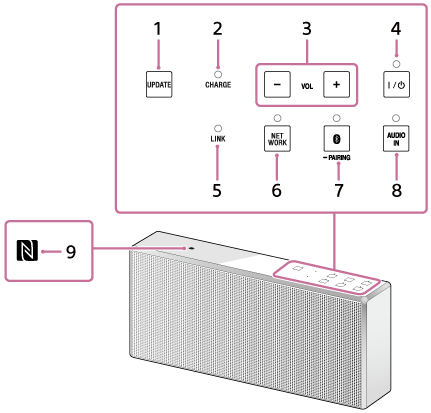
Rear side

- UPDATE button
Tap and hold to update the speaker’s software.
Lights up in orange when the speaker detects the latest software while connected to the Internet. (Normally off.) This button is usually not displayed.
- CHARGE indicator
Display the charging status of the built-in lithium-ion battery by the lighting and flashing of the indicator.
- VOL (volume) -/+ buttons
Tap to adjust the volume.
The
 (on/standby) indicator flashes according to the volume adjustment when tapped.
(on/standby) indicator flashes according to the volume adjustment when tapped. -
 (on/standby) button/indicator
(on/standby) button/indicator
Press to turn the power of the speaker on and off.
The power status of the speaker is indicated by the lighting or flashing of the indicator.
- LINK indicator
Indicates the status of the network connection of the speaker.
- NETWORK button/indicator
Tap to switch the speaker to NETWORK mode.
Tap to listen to music stored in a device on the home network by the speaker.
The connection status of the network is indicated by the flashing or lighting of the indicator.
-
 (BLUETOOTH)
(BLUETOOTH)  PAIRING button/indicator
PAIRING button/indicator
Tap to switch the speaker to BLUETOOTH mode or pairing mode.
Tap when pairing or connecting with a BLUETOOTH device or listening to music with a BLUETOOTH device.
The connection status of the BLUETOOTH device is indicated by the flashing or lighting of the indicator.
Tap once to switch the speaker to BLUETOOTH mode. Tap and hold to switch the speaker to pairing mode.
- AUDIO IN button/indicator
Tap to switch the speaker to AUDIO IN mode.
Tap to listen to music in a device connected to the AUDIO IN jack.
The AUDIO IN indicator lights up when tapped.
- N-mark
If your smartphone is NFC-compatible, touch the smartphone on the N-Mark. The speaker will turn on automatically and registering (pairing) and BLUETOOTH connection can be made.
- Wi-Fi antenna
Set upright during Wi-Fi connection as below.
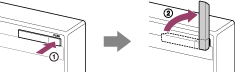
 Push the right side of the antenna, and the antenna comes out from the recess.
Push the right side of the antenna, and the antenna comes out from the recess. Put up the antenna.
Put up the antenna. - NETWORK OFF/ON switch
Turn the network function on and off. Set this switch to ON when connecting to the network.
- RESET button
Push to reset the speaker.
- WPS button
Press and hold when connecting to a Wi-Fi network.
Beeps will be heard by pressing and holding the WPS button for 2 seconds, which indicates that the speaker is ready to connect to a wireless router.
If your wireless router has a WPS button, you can use this button to connect to the network.
- DC OUT ONLY port (USB)
Connect a USB device, such as smartphone, using a USB cable (not supplied) to charge from the speaker. If you play music on the connected USB device, sound will not be output from the speaker.
- LAN port
Use a LAN cable (not supplied) to connect the computer or the wireless router.
- AUDIO IN jack
Connect to the headphone jack of a portable audio device, etc., using a connecting cable (not supplied).
- DC IN 18 V jack
Connect the AC adaptor (supplied).


