Listening with the AirPlay function (iTunes)
You can enjoy sound stored in Mac/PC with iTunes wirelessly by using AirPlay.
Update iTunes to the latest version in advance.
- Connect the speaker and Mac/PC with iTunes to your network.
The LINK indicator lights up in green or orange when the connection is complete.
- Tap the NETWORK button.
The NETWORK indicator lights up in white, and the speaker switches to NETWORK mode.
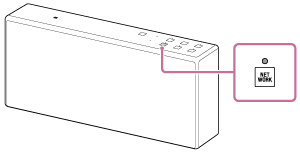
The speaker can also be switched to NETWORK mode automatically, instead of tapping the NETWORK button, by selecting the speaker in the AirPlay menu of iTunes and then playing back music.
- Select the
 icon on the iTunes window.
icon on the iTunes window.
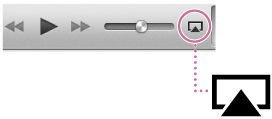
-
Select [SONY:SRS-X7] on the AirPlay menu of iTunes.
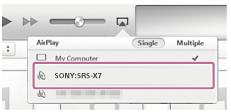
- Start playing back music on iTunes, and adjust the volume.
The speaker starts playing back the selected song.
If playback does not start, perform the process again from step 3.
Hint
- The procedure explained above is for guideline purposes. For details, refer to the operating instructions supplied with the device.
- After the dedicated application "SongPal" is downloaded and installed to your smartphone/iPhone, you can use your smartphone/iPhone as a remote control to operate components connected to the speaker.
- The volume level set by the VOL (volume) -/+ buttons of the speaker and that set in iTunes are linked.
- For details on how to operate iTunes, refer to the help documentation of iTunes.
Note
- Loud sound may be output from the speaker if you set the volume too high in iTunes.
- In some cases, the volume level of iTunes might not link with the volume level of the speaker.


