Parts and controls
Front and top side

Rear side

- UPDATE button
Indicates the status of the unit’s software update.
- CHARGE indicator
Lights or flashes to indicate the charging status of the built-in lithium-ion battery.
- VOL (volume) -/+ buttons
Tap to adjust the volume.
The
 (on/standby) indicator flashes according to the volume adjustment when tapped.
(on/standby) indicator flashes according to the volume adjustment when tapped. -
 (on/standby) button/indicator
(on/standby) button/indicator
Press to turn the speaker’s power on and off.
The power status of the speaker is indicated by the lighting or flashing of the indicator.
- LINK indicator
Indicates the status of the speaker’s network connection.
- NETWORK button/indicator
Tap to switch the speaker to NETWORK mode.
Tap to listen to music services and music stored in a device on the home network.
The connection status of the network is indicated by the flashing or lighting of the indicator.
-
 (BLUETOOTH)
(BLUETOOTH)  PAIRING button/indicator
PAIRING button/indicator
Tap to switch the speaker to BLUETOOTH mode or pairing mode.
Tap to pair or connect with a BLUETOOTH device, or listen to music with a BLUETOOTH device.
The connection status of the BLUETOOTH device is indicated by the flashing or lighting of the indicator.
Tap once to switch the speaker to BLUETOOTH mode. Tap and hold to switch the speaker to pairing mode.
- AUDIO IN button/indicator
Tap to switch the speaker to AUDIO IN mode.
Tap to listen to music in a device connected to the AUDIO IN jack.
The AUDIO IN indicator lights up when tapped.
- N-Mark
If your smartphone or Walkman is NFC-compatible, touch it on the N-Mark of the speaker. The speaker will turn on automatically, register (pair) with the device, and a BLUETOOTH connection can be made.
- Wi-Fi antenna
Set upright before Wi-Fi connection, as below.
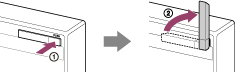
 Push the right side of the antenna, and the antenna pops out from its recess.
Push the right side of the antenna, and the antenna pops out from its recess. Set the antenna upright.
Set the antenna upright. - NETWORK OFF/ON switch
Turn the network function on and off. Set this switch to ON when connecting to the network.
- RESET button
Push to reset the speaker. If the speaker cannot be turned on or operated, pushing the RESET button with a pointed object, such as a pin, should help the situation.
- WPS button
Press and hold when connecting to a Wi-Fi network.
After pressing and holding for 2 seconds, beeps will be heard indicating that the speaker is ready to connect to a wireless router.
If your wireless router has a WPS button, you can use this button to connect to the network.
- DC OUT ONLY port (USB)
Connect a USB device, such as smartphone, using a USB cable (not supplied) to charge from the speaker. If you play music on the connected USB device, sound will not be output from the speaker.
- LAN port
Use a commercially-available LAN cable to connect the computer or the wireless router. Use shielded network cables.
- AUDIO IN jack
Connect to the headphone jack of a portable audio device, etc., using a commercially-available audio cable.
- DC IN 18 V jack
Connect the AC adaptor (supplied).


