Setting your PC for operating from the DLNA controller (Windows 8)
By operating from the DLNA controller on your home network, you can enjoy music stored in a Windows 8 PC on your home network with the speaker if you set the following.
If you download the dedicated application "SongPal" to your smartphone/iPhone and operate a Windows 8 PC, perform the following settings.
- Right-click on the Start screen.
In the case of a touch panel, swipe the Start screen from the bottom to the top, and select [All apps] at the bottom-right of the screen.
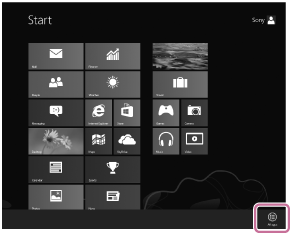
- Select [Windows Media Player].
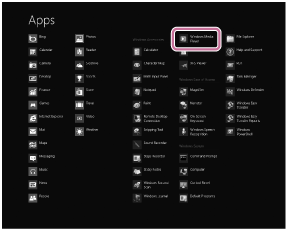
- Click or tap [Stream], then select [More streaming options].
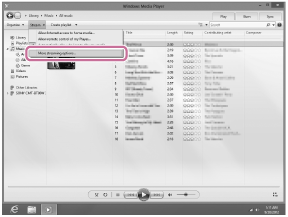
If [More streaming options] does not appear, select [Turn on media streaming...]. Then select [Turn on media streaming] on the [Media streaming options] screen.
- Check if all devices are allowed, then select [Next].
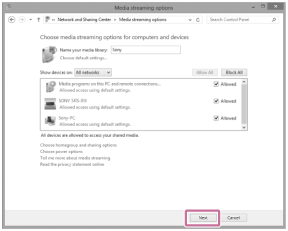
If not, select [Allow All], then the [Allow All Media Devices] screen appears.
Select [Allow all PCs and Media Devices].
- Check if [Music] is set to [Shared], then select [Next].
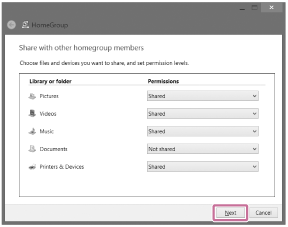
- Select [Finish] to close the screen.
- Select [Stream], then check if [Automatically allow devices to play my media...] has been ticked.
The setting is now complete. You can listen to music stored in your PC, using the DLNA controller.


