Setting your PC as a DLNA server (Windows Vista)
Windows Vista PC can be used as a DLNA server. You need to set up Windows Media Player 11 to listen to music using Windows Vista PC as a server.
By operating from the DLNA controller on your home network, you can enjoy music stored in a Windows Vista PC, set as a DLNA server, with the speaker if you set the following.
- Go to [Start]-[All Programs], then select [Windows Media Player].
Windows Media Player 11 starts up.
- Select [Media Sharing…] from the [Library] menu.
- When
 is displayed, select [Networking…].
is displayed, select [Networking…].
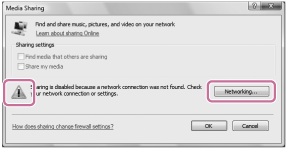
The [Network and Sharing Center] screen appears.
- Select [Customize].
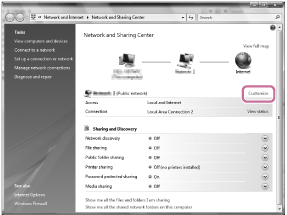
The [Set Network Location] screen appears.
- Add a check next to [Private], then select [Next].
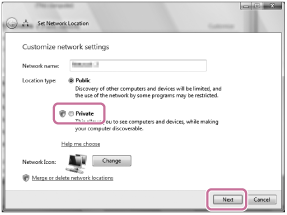
- Confirm that [Location type] has changed to [Private], then select [Close].
- Confirm that [(Private network)] is displayed in the [Network and Sharing Center] screen, then close the screen.
- If a check is not added next to [Share my media] in the [Media Sharing] screen displayed in step 2, add a check, then select [OK].
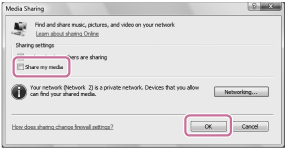
A list of connectable devices is displayed.
- Select [Settings…] that appears beside [Share my media to :].
- Add a check next to [Allow new devices and computers automatically], then select [OK].
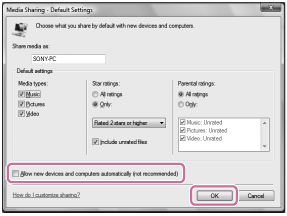
Note
- Uncheck this item after you confirm that the speaker can connect to the PC and play audio data on the speaker.


