Connection method 2: Connecting to a Wi-Fi network using a computer connected with a LAN cable
This section describes the method to connect the speaker and a computer via a commercially-available LAN cable, and the method to connect the speaker to the wireless router, using the computer.
Do the following before starting.
- Place the speaker closer to the wireless router.
- Set the Wi-Fi antenna on the rear to the upright position.
- Locate the SSID (the name of a wireless network) and encryption key (WEP or WPA), which are required to set up a Wi-Fi network. The encryption key restricts access to devices on a network. It is used to make more secure communication between the devices connected to wireless routers and access points.
- Have the Wi-Fi network name (SSID) and password of the wireless router available for reference.
For the SSID and password, refer to the operating instructions of the wireless router.
- Connect the computer to the LAN port with a commercially-available LAN cable.
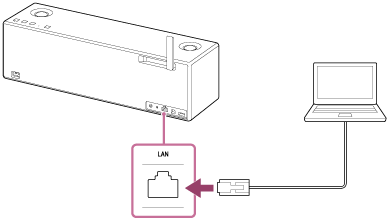
- Turn on the speaker.
The
 (on/standby) indicator lights up in green, then the LINK indicator begins to flash.
(on/standby) indicator lights up in green, then the LINK indicator begins to flash.Wait about a minute until the LINK indicator lights up in pink.
Hint
- When you connect the speaker to a computer for the first time, it takes about four or five minutes until the LINK indicator stops flashing and stays lit in pink.
- Display the [Sony Network Device Settings] screen on the computer.
- Launch a browser (such as Internet Explorer).
- Enter the following URL in the address bar.
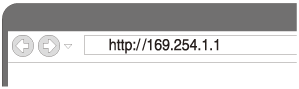
The above URL is used when connecting a computer and the speaker with a commercially-available LAN cable.
- Select [Network Settings] from the menu.
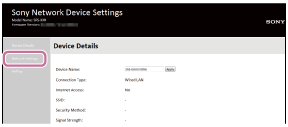
If the above screen does not appear, disconnect your computer from the wireless internet connection.
- Select the SSID of the wireless router, and enter the password.
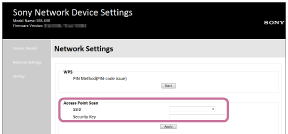
Hint
- Up tp 20 SSIDs can be shown in the list.
- When the SSID you want to connect does not appear in the list, check that the wireless router is turned on, then turn off the speaker and repeat the procedure from step 3 above again. If you still cannot find your desired SSID, input the SSID directly into [Wireless Settings] in the window above.
- Select [Apply].
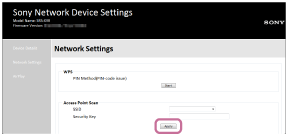
- When instructed by the computer screen, unplug the LAN cable from the speaker.
- Check that the LINK indicator lights up in orange.
When the Wi-Fi connection is completed, the LINK indicator lights up in orange.
It may take more than a minute for the LINK indicator to light up.
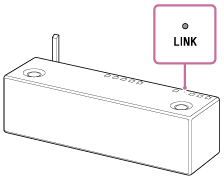
The connection is complete.
If the LINK indicator lights up in red
The speaker failed to connect to the Wi-Fi network. Try connecting again.
Hint
- If the Wi-Fi connection fails even if you try several times, initialize the speaker and delete the setting information of the Wi-Fi connection, then try connecting again.
Note
- When you connect the speaker to a Wi-Fi network for the first time after purchase, or after you initialize the speaker, the BLUETOOTH/Network standby function is turned on automatically.


