Connecting to a Wi-Fi network using SongPal (iPhone)
You can connect the speaker to a Wi-Fi network using SongPal installed on your iPhone.
First, make a BLUETOOTH connection between the speaker and the iPhone. Then configure the Wi-Fi settings. Wi-Fi settings in SongPal are sent from your iPhone to the speaker via BLUETOOTH. Complete step 9 within 15 minutes after turning on the speaker. If the settings are not completed within 15 minutes, the speaker will turn off automatically.
Do the following before starting.
- Disconnect the LAN cable (not supplied) from the speaker.
- Place the speaker closer to the wireless router.
- Set the Wi-Fi antenna on the rear to the upright position.
Before starting this procedure, be aware that the setting information of your Wi-Fi network will not be protected until the setting is complete. After the setting is complete, the setting information of your Wi-Fi network will be protected again when you set wireless LAN security.
The specification and design of the application may change without notice.
- Connect your iPhone to your wireless router.
Connect to the 2.4 GHz band (11b, 11g, 11n) or 5 GHz band (11a, 11n). The speaker is not compatible with IEEE 802.11ac.
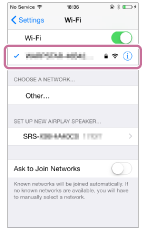
- Search for SongPal at the App store and download it on to your iPhone.

SongPal
- Turn on the speaker.
Complete step 9 within 15 minutes after turning on the speaker.
The
 (on/standby) indicator lights up in green, then the LINK indicator begins to flash. Go to the next step when the LINK indicator flashes slowly (once per three seconds).
(on/standby) indicator lights up in green, then the LINK indicator begins to flash. Go to the next step when the LINK indicator flashes slowly (once per three seconds).When you configure the settings of the speaker for the first time after purchase, or after you initialize the speaker, this slow flashing, in some cases, may take about four or five minutes to begin.
- Tap the
 (BLUETOOTH)
(BLUETOOTH)  PAIRING button on the speaker once.
PAIRING button on the speaker once.
The
 (BLUETOOTH) indicator begins to flash in white.
(BLUETOOTH) indicator begins to flash in white.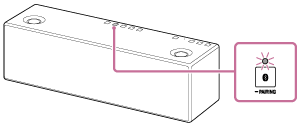
When you turn on the speaker for the first time after purchase, pairing information is not stored in the speaker. In this case, tap the
 (BLUETOOTH)
(BLUETOOTH)  PAIRING button, the
PAIRING button, the  (BLUETOOTH) indicator will begin to flash quickly in white and the speaker enters pairing mode automatically, then go to step 6.
(BLUETOOTH) indicator will begin to flash quickly in white and the speaker enters pairing mode automatically, then go to step 6. - Tap and hold the
 (BLUETOOTH)
(BLUETOOTH)  PAIRING button on the speaker until beeps are heard.
PAIRING button on the speaker until beeps are heard.
The
 (BLUETOOTH) indicator begins to flash quickly in white, and the speaker enters pairing mode.
(BLUETOOTH) indicator begins to flash quickly in white, and the speaker enters pairing mode. - Search for the speaker by the iPhone.
- Tap [Settings].
- Tap [Bluetooth].

- Tap[
 ]to turn on BLUETOOTH.
]to turn on BLUETOOTH.
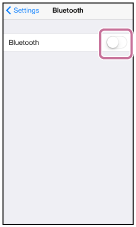
- Tap [SRS-X99].
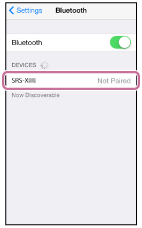
- Check that the
 (BLUETOOTH) indicator on the speaker is lit.
(BLUETOOTH) indicator on the speaker is lit.
When the BLUETOOTH connection is established, the
 (BLUETOOTH) indicator stays lit.
(BLUETOOTH) indicator stays lit.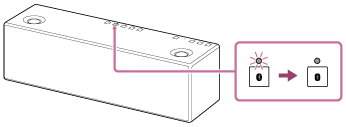
- Configure the Wi-Fi settings, following the on-screen instructions of SongPal.
- Tap [SongPal] on your iPhone.
Follow the on-screen instructions.

SongPal
- When the following screen is displayed, tap [OK].
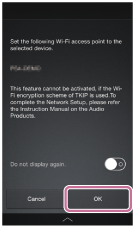
- If [Share Wi-Fi settings?] is displayed, tap [Allow].
The following screen will be displayed.
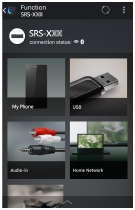
- Tap [SongPal] on your iPhone.
- Check that the LINK indicator on the speaker lights up in orange.
When the Wi-Fi connection is completed, the LINK indicator lights up in orange.
Depending on the environment, it may take more than a minute for the LINK indicator to light up.
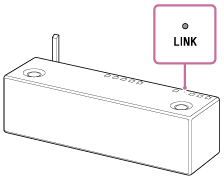
The connection is complete.
Note
- To download the app, you may have to pay a communication fee, depending on your internet contract.
- When you connect the speaker to a Wi-Fi network for the first time after purchase, or after you initialize the speaker, the BLUETOOTH/Network standby function is turned on automatically.


