Connection method 1: Pairing and connecting with a BLUETOOTH device
The speaker can be paired with up to 9 BLUETOOTH devices.
It is necessary to pair a device with the speaker to be able to make a BLUETOOTH connection for the first time.
Do the following before starting.
- Place the BLUETOOTH device within 1 m (3 ft) of the speaker.
- Prepare the operating instructions supplied with the BLUETOOTH device for reference.
- Stop playback on the BLUETOOTH device to avoid sudden loud sound output from the speaker.
- Turn on the speaker.
The
 (on/standby) indicator lights up in green.
(on/standby) indicator lights up in green. - Tap the
 (BLUETOOTH)
(BLUETOOTH)  PAIRING button.
PAIRING button.
The
 (BLUETOOTH) indicator begins to flash in white.
(BLUETOOTH) indicator begins to flash in white.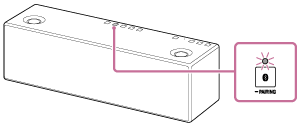
- When you turn on the speaker for the first time after purchase, pairing information is not stored in the speaker. In this case, tap the
 (BLUETOOTH)
(BLUETOOTH)  PAIRING button, the
PAIRING button, the  (BLUETOOTH) indicator will begin to flash quickly in white and the speaker enters pairing mode automatically, then go to step 4.
(BLUETOOTH) indicator will begin to flash quickly in white and the speaker enters pairing mode automatically, then go to step 4. - When you tap the
 (BLUETOOTH)
(BLUETOOTH)  PAIRING button, the speaker tries to make a BLUETOOTH connection with the last connected BLUETOOTH device. If the device is nearby, the BLUETOOTH connection is established automatically and the
PAIRING button, the speaker tries to make a BLUETOOTH connection with the last connected BLUETOOTH device. If the device is nearby, the BLUETOOTH connection is established automatically and the  (BLUETOOTH) indicator stays lit. When you want to connect another BLUETOOTH device, terminate the current BLUETOOTH connection by operating the currently connected BLUETOOTH device.
(BLUETOOTH) indicator stays lit. When you want to connect another BLUETOOTH device, terminate the current BLUETOOTH connection by operating the currently connected BLUETOOTH device.
- When you turn on the speaker for the first time after purchase, pairing information is not stored in the speaker. In this case, tap the
- Tap and hold the
 (BLUETOOTH)
(BLUETOOTH)  PAIRING button until beeps are heard.
PAIRING button until beeps are heard.
The
 (BLUETOOTH) indicator begins to flash quickly in white, and the speaker enters pairing mode.
(BLUETOOTH) indicator begins to flash quickly in white, and the speaker enters pairing mode.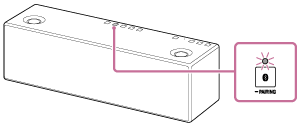
- Perform the pairing procedure on the BLUETOOTH device to detect the speaker.
When a list of detected devices appears on the display of the BLUETOOTH device, select [SRS-X99].
If a passkey* is required on the display of the BLUETOOTH device, enter “0000.”
* A passkey may be called “Passcode”, “PIN code”, “PIN number” or “Password.”
- Make the BLUETOOTH connection from the BLUETOOTH device.
When the BLUETOOTH connection is established, the
 (BLUETOOTH) indicator stays lit.
(BLUETOOTH) indicator stays lit.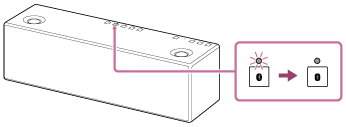
If the BLUETOOTH connection is not established, repeat from step 3.
Hint
- For details, refer to the operating instructions supplied with the BLUETOOTH device.
- You can perform pairing or connect to another BLUETOOTH device even when a BLUETOOTH connection is established. In this case, the previous connection will be disconnected.
- SongPal has no function of play music via a BLUETOOTH connection. Play music with your BLUETOOTH device such as smartphone, computer, etc.
Note
- Stop playback on the BLUETOOTH device and turn down the volume of the device beforehand. Otherwise, you may experience sudden loud sound output from the speaker when music is played back for the first time after pairing.
- Pairing mode of the speaker is released after about 5 minutes and the
 (BLUETOOTH) indicator flashes slowly. However, when pairing information is not stored in the speaker, such as when you turn on the speaker for the first time after purchase, pairing mode is not released. If pairing mode is released before finishing the process, repeat from step 3.
(BLUETOOTH) indicator flashes slowly. However, when pairing information is not stored in the speaker, such as when you turn on the speaker for the first time after purchase, pairing mode is not released. If pairing mode is released before finishing the process, repeat from step 3. - When pairing with a BLUETOOTH device that cannot display a list of detected devices or that has no display, you may pair the device by setting both the speaker and the BLUETOOTH device to pairing mode. In this case, if a passkey besides "0000" is set on the BLUETOOTH device, pairing cannot be done with the speaker.
- Once BLUETOOTH devices are paired, there is no need to pair them again, except in the following cases:
- Pairing information has been deleted after repair, etc.
- The speaker is already paired with 9 devices and another device is to be paired.
The speaker can be paired with up to 9 devices. If a new device is paired after 9 devices are already paired, the paired device with the oldest connection time is replaced by the new one.
- The pairing information with the speaker has been deleted from the BLUETOOTH device.
- When the speaker is initialized, all the pairing information is deleted. If you initialize the speaker, the speaker may not be able to connect your iPhone/iPad/iPod or computer. In this case, erase the pairing information on the iPhone/iPad/iPod or computer, and then perform the pairing procedure again.
- The speaker can be paired with multiple devices, but can only play music from one paired device at a time.


