Listening to music with the Music application (Xperia)
Using the Music application, you can play music stored in an Xperia.
Do the following before starting.
- The Music application is pre-installed in your Xperia.
- Operations of the Music application are subject to change without notice. For details about how to use the Music application, refer to the operating instructions supplied with the Xperia.
- Your Xperia may need to disable [Auto-select wireless option] of [Throw settings]. For details, refer to the user guide of Xperia.
- Update the Android OS on your Xperia to the latest version before using it with the speaker.
Hint
- Depending on the model, a music application installed in Xperia may be called as Music or WALKMAN.
- Connect the speaker and a Xperia to the same network.
Connect the speaker and your Xperia to the same SSID of the wireless router.
The LINK indicator lights up in orange or pink when the connection is complete.
- Tap the NETWORK button.
The NETWORK indicator lights up in white, and the speaker switches to NETWORK mode.
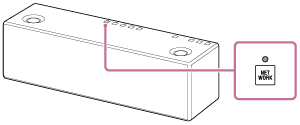
The speaker can also be switched to NETWORK mode automatically, instead of tapping the NETWORK button, by selecting the speaker in the menu of the Music application on the Xperia, then playing back music.
- Select
 [Music] on your Xperia.
[Music] on your Xperia.
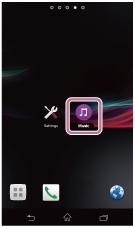
- Tap
 and select [SRS-X99] on the Xperia.
and select [SRS-X99] on the Xperia.
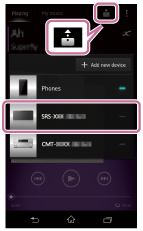
- Start playing back music on the Xperia, and adjust the volume.
The selected song will be heard from the speaker.
If playback does not start, perform the process again from step 1.
To enjoy a more dynamic sound
Remove the speaker grille from the front of the speaker with the speaker grille detach tool (supplied).*
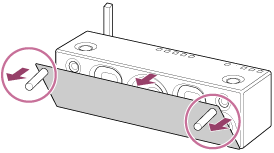
*Keep the removed grille on a flat surface to prevent distortion.
Note
- Do not touch the exposed part of the speaker (speaker units) after removing the speaker grille.
Hint
- Refer to the operating instructions of your Xperia for details.
- For details on the use of the Android OS, refer to Help of Android OS.


