Pairing and connecting with an Android smartphone
Pair the device and your smartphone when you connect them for the first time via Bluetooth connection. Once pairing is successfully completed between them, future Bluetooth connections can be made with simple operations.
If you have an NFC-compatible smartphone, you can easily make a connection via One Touch. See “Connecting with a smartphone by One touch (NFC)” for details.
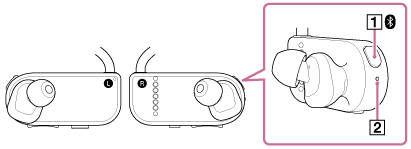
- Check that the device is turned on.
- Check that the Bluetooth function of the device is turned off.
If the Bluetooth function is turned on, press the button (
 ) on the right (
) on the right ( ) side of the headphones for approximately 2 seconds to turn it off.
) side of the headphones for approximately 2 seconds to turn it off. - If the Bluetooth function is turned off, press the button (
 ) for 7 seconds or more to enter Pairing mode on the device.
) for 7 seconds or more to enter Pairing mode on the device.
The LED (
 ) on the right (
) on the right ( ) side of the headphones quickly alternates between blue and red blinks.
) side of the headphones quickly alternates between blue and red blinks. - Turn on the Bluetooth function from the Settings or other screen of your smartphone.
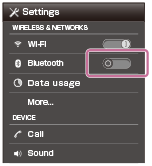
- When a device selection screen is displayed in the Bluetooth settings of your smartphone, search for this device.
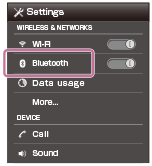
Depending on the smartphone you use, the search may start automatically.
- Tap the device name, “SSE-BTR1.”
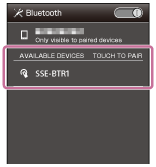
If a passkey input screen is displayed, input “0000.” A Passkey may be called a “Pass code,” a “PIN code,” a “PIN number,” or a “Password.”
Your device and your smartphone are paired to each other, and a connection is made.
Note
- Once pairing is successfully completed, you do not have to pair the devices again for future connections between them.
- The smartphone operations mentioned above are examples. Refer to the operating instructions of your smartphone for details.


