Using Wi-Fi to connect the TV to the Internet/Network
The built-in wireless LAN device allows you to access the Internet and enjoy the benefits of networking in a cable-free environment.
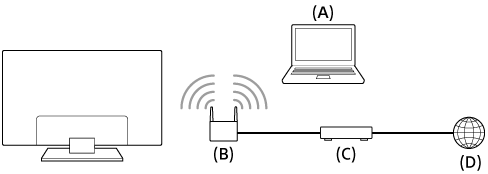
- Computer
- Wireless router
- Modem
- Internet
- Set up your wireless router.
For details, refer to the instruction manual of your wireless router, or contact the person who set up the network (network administrator).
- Press the HOME button, then select [Settings] — [Network & Internet].
- Select a network you want to connect and set a password.
If your TV can not connect to the Internet/Network, refer to the The TV cannot connect to the Internet/Network. page.
To turn off the built-in wireless LAN
- To disable [Wi-Fi], press the HOME button, then select [Settings] — [Network & Internet] — [Wi-Fi].
Hint
- For smooth video streaming:
- Change the setting of your wireless router to a high-speed networking standard such as 802.11n if possible.
- If the above procedure does not deliver any improvement, change the setting of your wireless router to 5 GHz, which may help improve the video streaming quality.
- The 5 GHz band may not be supported depending on your region/country. If the 5 GHz band is not supported, the TV can only connect to a wireless router using the 2.4 GHz band.
- To use WEP security with a wireless router, select [Settings] — [Network & Internet] — [Wi-Fi].
Note
- The network-related settings that are required may vary depending on the Internet service provider or router. For details, refer to the instruction manuals provided by the Internet service provider or those supplied with the router. You can also contact the person who set up the network (network administrator).
- If you select the [Hide password] option in the password entry screen, the password can be hidden from being viewed by other individuals.