What is Picture Profile?
Picture Profile is a menu for adjusting and changing parameters that determine an image’s characteristics. There are many parameters that can be adjusted, but they can be grouped into the following 4 types:
- Parameters for selecting basic contrast and color tone
- Parameters for adjusting gradation (darkness-brightness tone)
- Parameters for adjusting coloring
- Parameters for emphasizing image edges
Select [Picture Profile] → the profile you want to change, and you can directly enter the Picture Profile setting mode.
Supporting professional-grade setting items, the Picture Profile menu allows you to change a variety of settings, such as Gamma Curve, Color and Detail. Multiple sets of setting combinations can be stored in the internal memory as PP1, PP2, PP3, etc.
Adjustable settings may vary depending on your camera.
Using Picture Profile presets
A camera with the Picture Profile function is equipped with several Picture Profile presets as a default setting. By using these presets, you can match the image texture with other types of cameras equipped with the [Picture Profile] function, or create an image texture that is similar to that of cinematic film.
Picture Profile presets
| PP1 | Example setting using the [Movie] gamma
(Standard setting for movies when not using Picture Profile) |
| PP2 | Example setting using the [Still] gamma
(Standard setting for still images when not using Picture Profile) |
| PP3 | Example setting for natural color tone using the [ITU709] gamma |
| PP4 | Example setting for a color tone faithful to the ITU709 standard |
| PP5 | Example setting using the [Cine1] gamma |
| PP6 | Example setting using the [Cine2] gamma |
| PP7 | Recommended setting for shooting with the [S-Log2] gamma.
This preset is a combination of the [S-Log2] gamma and the [S-Gamut] color mode. |
| PP8 | Recommended setting for shooting with the [S-Log3] gamma and the [S-Gamut3.Cine] color mode.
This preset is a combination of those two configurations. |
| PP9 | Recommended setting for shooting with the [S-Log3] gamma and the [S-Gamut3] color mode.
This preset is a combination of those two configurations. |
| PP10 | Example setting using the [HLG2] gamma and the [BT.2020] color mode |
| PP11 | Example setting using the [S-Cinetone] gamma and the [S-Cinetone] color mode |
- When you shoot images using the S-Log gamma on models without a [Log Shooting Setting] menu, select among the PP7, PP8, and PP9 presets for shooting.
- When you shoot images using the S-Log3 gamma with Picture Profile on a model with a [Log Shooting Setting] menu, configure the settings as follows.
-
To shoot with colors equivalent to PP8
Gamma: S-Log3, Color mode: S-Gamut3.Cine, Detail level: -7
-
To shoot with colors equivalent to PP9
Gamma: S-Log3, Color mode: S-Gamut3, Detail level: -7
-
Differences from image processing using grading software or nonlinear video editing software
Picture Profile adjusts colors and the vividness of the image during recording. You can make similar adjustments by using grading software or nonlinear editing software after shooting. But there are the following differences.
To fit massive amounts of image data in a limited memory capacity, a camera compresses image data when recording. No matter how advanced a compression format is, any data compression inevitably deteriorates image quality somewhat. Applying sharpness, gamma curve correction and other video effects to recorded images worsens the image condition further by processing already deteriorated images. For example, if video compression leaves the image with poor contrast or block noise in some areas, applying video effects often make the problems more noticeable.
Because Picture Profile processes video signals before compressing, it changes the gamma curve and corrects colors before image quality is damaged by compression. This makes it possible to carry out highly precise image adjustments while keeping the quality of the subject intact. It should also be noted that recording images with proper contrast is crucial. If image contrast in dark and bright areas is not adjusted properly during recording, this will result in underexposed dark and overexposed white areas with no gradations. This means you will be unable to change image contrast properly during the post-production process no matter how hard you try because there will be no gradations to work with.
Grading software and nonlinear editing software are very powerful tools, but cannot fix everything. If you adjust various settings using Picture Profile to make sure your video is recorded in a way that matches your ideal as much as possible, you will be able to create a video that will be closer to what you have in mind with minimal processing via grading software or nonlinear editing software.
What to do with Picture Profile
If you are working on a project with ample time for post-production or a short piece, record an image that is as flat as possible under the assumption of various post-processing and color adjustments. Doing so will allow you to process or edit images more effectively in the post-production process. S-Log shooting (shooting using S-Log2 and S-Log3 gamma) is a simple way to make this possible.
If you are working on a project with a tight deadline or a long piece, on the other hand, you can dramatically reduce the amount of post-production image processing and enable highly efficient production by recording the video as close to the vision of the finished image as possible. Showing the image being recorded to the director and crew as close to the tone of the ideal finished image as possible on a display monitor will greatly boost morale on the scene, which has a major impact on the quality of the finished work. In order to take advantage of post-production image processing, as well as to create pieces with mobility, try to make full use of Picture Profile in your creations.
Hint
- There is also a function called “Creative Style” or “Creative Look,” which is similar to Picture Profile. Either function can be used for both shooting movies and still images, but Picture Profile is designed to be used for shooting movies and “Creative Style” or ”Creative Look” is mainly for shooting still images. For details on “Creative Style” or ”Creative Look,” refer to the Help Guide for your camera model.