Setting up the Digital Paper App
To transfer documents to the Digital Paper, it is necessary to install the dedicated app, “Digital Paper App,” onto your computer and to set up a connection (perform pairing) between the Digital Paper and the Digital Paper App on the computer.
- By installing the Digital Paper App onto multiple computers in your home or office, you can pair multiple computers with a single Digital Paper device. If one computer is set up with multiple user accounts, each user account must be paired separately.
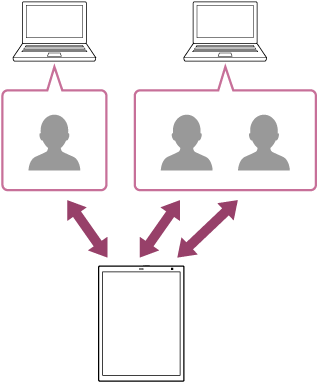
- The Digital Paper App for a single user account can be paired with multiple Digital Paper devices. For information on how to pair with the Digital Paper App, see the links in “Related Topic.”
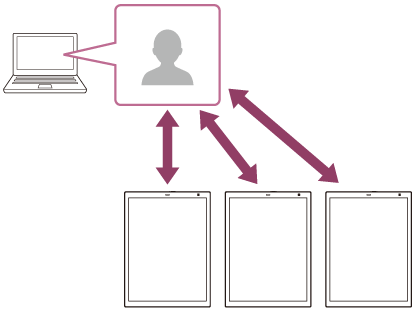
- When multiple user accounts are set to a computer, make sure to set “Connecting a second and subsequent Digital Paper” for each user account.
If you skipped pairing during the initial setup or if you want to install the Digital Paper App onto a different computer, follow the steps below.
-
Turn on the computer and connect it to the Internet.
If the Digital Paper App has already been installed on the computer, steps 1 and 2 are not necessary. Please proceed to step 3.
-
Download the Digital Paper App from the customer support website, and install it onto the computer.
-
Launch the Digital Paper App, and use the supplied USB cable to connect the computer to the Digital Paper.
The [Connect to Digital Paper] screen is displayed.
-
Follow the screen of the Digital Paper App, and pair the Digital Paper device with the Digital Paper App.
-
If a software update is available for the Digital Paper, perform the update.

