Settings menu
You can adjust various settings from the setup menu.
To enter the setup menu, hold down SHIFT and press SETUP when playback is stopped in the DVD/CD or USB function.
The setup menu appears on the TV screen. Please use /
/ and
and (enter) to navigate the setup menu.
(enter) to navigate the setup menu.
To exit the menu, hold down SHIFT and press SETUP.
Displayed items vary depending on the country or region.
Note
-
Playback settings stored in the disc take priority over the setup menu settings. Therefore, some of the setup menu settings may not be performed.
 Setting the language – [LANGUAGE SETUP]
Setting the language – [LANGUAGE SETUP]
| [OSD] | Sets the language of the on-screen display. |
| [MENU]
|
Sets the language for the DVD menu. |
| [AUDIO]
|
Switches the language of the sound track. When you select [ORIGINAL], the language given priority in the disc is selected. |
| [SUBTITLE]
|
Switches the language of the subtitle. When you select [AUDIO FOLLOW], the language for the subtitles changes according to the language you selected for the sound track. |
Note
-
If you select [OTHERS
 ] in [MENU], [AUDIO], and [SUBTITLE], enter a language code (Parental Control area code list/Language code list) using the numeric buttons.
] in [MENU], [AUDIO], and [SUBTITLE], enter a language code (Parental Control area code list/Language code list) using the numeric buttons.
 Setting the TV screen – [VIDEO SETUP]
Setting the TV screen – [VIDEO SETUP]
| [TV TYPE]
|
[16:9] |
Selects this when you connect a wide-screen TV or a TV with a wide-mode function.
|
| [4:3 LETTER BOX] |
Selects this when you connect a 4:3 screen TV that does not have a wide-mode function. Displays a wide picture with black bands on the top and bottom.
|
|
| [4:3 PAN SCAN] |
Selects this when you connect a 4:3 screen TV that does not have a wide-mode function. Displays a full-height picture on the entire screen, with trimmed sides.
|
|
| [4:3 OUTPUT]
|
[FULL] |
Selects this when you connect a TV with a wide-mode function. Displays a 4:3 screen picture in 16:9 aspect ratio even on a wide-screen TV. |
| [NORMAL] |
Changes the picture size to fit the screen size with the original picture aspect ratio. Displays black bands on the left and right side if you display a 4:3 screen picture.
|
|
|
[COLOR SYSTEM(VIDEO CD)]*
(Except for Latin American, European, and Russian models) |
[AUTO] | Outputs the video signal according to the color system of the disc. Select this setting if your TV uses a DUAL system. |
| [PAL] | Outputs the video signal in PAL system. | |
| [NTSC] | Outputs the video signal in NTSC system. | |
| [PAUSE MODE]
|
[AUTO] | The picture, including subjects that move dynamically, is output with no jitter. Normally select this setting. |
| [FRAME] | The picture, including subjects that do not move dynamically, is output in high resolution. |
* For details, see Hooking up TV.
 Setting the audio options – [AUDIO SETUP]
Setting the audio options – [AUDIO SETUP]
|
[AUDIO DRC]
(Dynamic Range Compression) |
[OFF] | Off. |
| [STANDARD] | Selects this when watching movies at low volume late at night. The dynamic range is compressed as intended by the recording engineer. | |
| [TRACK SELECTION]
|
[OFF] | No priority given. |
| [AUTO] | Gives priority to the sound track which contains the highest number of channels when you play back a DVD VIDEO on which multiple audio formats (PCM, MPEG audio, or Dolby Digital) are recorded. | |
|
[A/V SYNC]
(Video files only) |
[OFF] | Does not adjust. |
| [ON] | Adjusts the delay between picture and sound when the sound does not synchronize with the displayed picture. | |
|
[DOWNMIX]
|
[NORMAL] | Outputs multi-channel audio into a 2-channel stereo signal. |
| [DOLBY SURROUND] | Outputs multi-channel audio into a 2-channel surround signal. |
Note
-
[DOWNMIX] only works for the HDMI OUT (TV) ARC jack.
 Setting the system – [SYSTEM SETUP]
Setting the system – [SYSTEM SETUP]
| [SCREEN SAVER] | [ON] | The screen saver image appears if you do not operate the system for about 15 minutes. Press  (volume) +/- to exit the screen saver. (volume) +/- to exit the screen saver. |
| [OFF] | Off. | |
| [BACKGROUND] | [JACKET PICTURE] | The jacket picture (still picture) recorded on the disc appears in the background. |
| [GRAPHICS] | A preset picture stored in the system appears in the background. | |
| [BLUE] | The background color is blue. | |
| [BLACK] | The background color is black. | |
| [PARENTAL CONTROL] | Sets the playback restrictions. For details, see Restricting playback of the disc (Parental Control). | |
|
[MULTI-DISC RESUME]
|
[ON] | Stores the resume playback point in the memory for up to 6 discs. |
| [OFF] | Playback starts at the resume playback point only for the current disc in the system. | |
| [RESET] | Returns the setup menu settings to the default settings. For details, see Returning the setup menu settings to the default. | |
 Setting the HDMI options – [HDMI SETUP]
Setting the HDMI options – [HDMI SETUP]
| [HDMI RESOLUTION] | [AUTO(1920x1080p)] | Outputs video signals according to the resolution of the TV. |
| [1920x1080i]/[1280x720p]/[720x480p]*1/[720x480/576p]*2 | Outputs video signals according to the selected resolution setting. | |
| [YCBCR/RGB(HDMI)] | [YCBCR] | Outputs YCBCR video signals. |
| [RGB] | Outputs RGB video signals. | |
| [AUDIO(HDMI)] | [AUTO] | Outputs audio signals in original format from the HDMI OUT (TV) ARC jack. |
| [PCM] | Outputs 2-channel Linear PCM signals from the HDMI OUT (TV) ARC jack. | |
| [CONTROL FOR HDMI] | [ON] | The Control for HDMI function is enabled. You can operate mutually between system and TV connected with an HDMI cable. |
| [OFF] | Off. | |
| [AUDIO RETURN CHANNEL]
(Available when you set [CONTROL FOR HDMI] to [ON]) |
[ON] | You can listen to TV sound from the speakers of the system.
Set this function when the system is connected to a TV’s HDMI IN jack that is compatible with the Audio Return Channel (ARC) function. |
| [OFF] | Off. | |
| [STANDBY LINKED TO TV]
(Available when you set [CONTROL FOR HDMI] to [ON]) |
[AUTO] | When you turn off the TV, the system turns off automatically in the following conditions:
|
| [ON] | The system turns off automatically when you turn off the TV regardless of the function. | |
| [OFF] | The system does not turn off when you turn off the TV. |
*1 For Latin American models only.
*2 For other models.

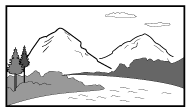
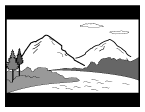
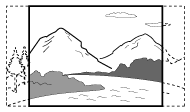
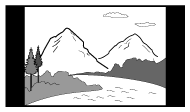

 /
/
