Selecting the method of resetting the peak indication position (Peak Hold)
You can select whether the position of peak indication for the input signals is reset automatically or manually.
- Press and hold the HOME/BACK button for more than 1 second, select “
 Settings” - “Recording Settings” - “Peak Hold,” and then press the
Settings” - “Recording Settings” - “Peak Hold,” and then press the  button.
button.
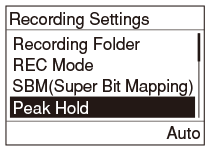
- Press
 or
or  to select “Auto” or “Manual,” and then press the
to select “Auto” or “Manual,” and then press the  button.
button. - Press and hold the HOME/BACK button to return to the HOME menu.
Descriptions of menu items
Select one of the following menu items.
Auto:
The position of peak indication is reset automatically in 1.7 second, when the recording level drops from the peak. (default setting)
Manual:
The position of peak indication is only reset when the following operations are performed.
- Press the OPTION button to display the OPTION menu, select “Reset Peak Data,” and then press the
 button.
button. - Stop recording and then start recording to a new file.
- Start playback for the file.
- Select “Auto” in “Peak Hold” menu.
Hint
- You can also display the “Peak Hold” menu by pressing a function key if you have configured “Function Key Setting.”
- You can also reset the position of peak indication by pressing a function key and selecting “Manual” in the “Peak Hold” menu if you have configured the “Function Key Setting.”


