Selecting a recording date from the calendar and playing back
You can play back a file recorded using the IC recorder by searching for it from the calendar.
- Select BACK/HOME - “
 Recorded Files,” and then press
Recorded Files,” and then press  .
.
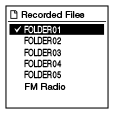
- Select OPTION - “Search by Date,” and then press
 .
.
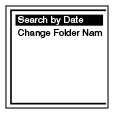
The calendar appears, and the current date will be selected.
- Press
 or
or  to select a date, and then press
to select a date, and then press  .
.
The underline is displayed at the date where a recorded file exists.
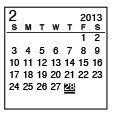
You can move to the previous week or the following week of the date by pressing
 or
or  . When you press and hold each button, you can move continuously through the dates or the weeks.
. When you press and hold each button, you can move continuously through the dates or the weeks. - Press
 or
or  to select a file, and then press
to select a file, and then press  .
.
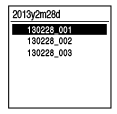
A confirmation message appears, and the file you selected will be played back.
- Press
 or
or  to select “Enter,” and then press
to select “Enter,” and then press  .
.
The file will be played back.
You can return to the previous window by selecting “Back.”
- Press
 STOP to stop playback.
STOP to stop playback.
Note
- You need to set the clock in advance to select a recording date from the calendar and play back a file.
- If you specify a date where a recorded file does not exist, “No File” will be displayed. Select a date where a recorded file exists.
- You can search for and play back only the files in the “
 Recorded Files” area.
Recorded Files” area.


