Shooting still images with a higher resolution (Pixel Shift Multi Shoot.)
You can create images with a higher resolution than is possible with regular shooting by recording four or sixteen RAW images and then combining them on a computer. This is helpful when shooting still subjects such as works of art or architecture. To combine multiple RAW images, dedicated software is needed.
Select MENU →  (Network) → [Ctrl w/ Smartphone] → [Ctrl w/ Smartphone] → [Off] beforehand.
(Network) → [Ctrl w/ Smartphone] → [Ctrl w/ Smartphone] → [Off] beforehand.
-
MENU →
 (Network) → [PC Remote Function] → [PC Remote Cnct Method] → desired setting.
(Network) → [PC Remote Function] → [PC Remote Cnct Method] → desired setting.- Configure other [PC Remote Function] settings if needed.
- PC Remote shooting using a Wi-Fi connection may take a long time to transfer the recorded images. It is recommended that you set [Still Img. Save Dest.] under [PC Remote Function] to [Camera Only], or use a USB connection instead.
-
MENU →
 (Network) → [PC Remote Function] → [PC Remote] → [On].
(Network) → [PC Remote Function] → [PC Remote] → [On]. -
Connect the camera to the computer according to the setting for [PC Remote Cnct Method], and then launch Imaging Edge (Remote) on the computer.
-
Secure the camera using a tripod. Perform [Pixel Shift Multi Shoot.] using Imaging Edge (Remote).The camera will record the selected number of RAW images at the selected interval. The images will be saved on the computer along with the combined image.
- Try to avoid camera shaking or blurring of the subject.
- The four or sixteen RAW images are recorded with the same settings. You cannot change the settings during the interval between the shots.
- You can cancel the recording by pressing the center of the control wheel during the interval between the recordings.
- If you will not be using a flash (sold separately), select a shortest shooting interval in Imaging Edge (Remote). If using a flash, set the interval according to the charging time of your flash.
- The flash-syncing speed is 1/8 second.
- If you have set [Still Img. Save Dest.] under [PC Remote Function] to [Camera Only], import the recorded four or sixteen RAW images to the computer and then combine them using Imaging Edge (Remote).
- For techniques for [Pixel Shift Multi Shoot.], refer to the following support site.
https://support.d-imaging.sony.co.jp/support/tutorial/ilc/l/ilce-7rm4/psms.php
Hint
- You can also perform [Pixel Shift Multi Shoot.] on the camera itself without using Imaging Edge (Remote). Select MENU →
 (Camera Settings1) → [Pixel Shift Multi Shoot.] and set the recording interval and the number of images, and then perform shooting. You can import the recorded RAW images in the computer and combine them using Imaging Edge (Viewer). If you will not be using Imaging Edge (Remote) for shooting, use a Wireless Remote Commander (sold separately) or the [Self-timer] function in order to avoid camera shaking and subject blurring.
(Camera Settings1) → [Pixel Shift Multi Shoot.] and set the recording interval and the number of images, and then perform shooting. You can import the recorded RAW images in the computer and combine them using Imaging Edge (Viewer). If you will not be using Imaging Edge (Remote) for shooting, use a Wireless Remote Commander (sold separately) or the [Self-timer] function in order to avoid camera shaking and subject blurring.
Note
- If camera shaking and subject blurring occurs, the RAW images recorded with [Pixel Shift Multi Shoot.] may not be combined properly. Even when the subject is remaining still, if a nearby person or object moves, the RAW images may not be combined properly because the lighting of the subject can change.
- RAW images recorded with [Pixel Shift Multi Shoot.] cannot be combined using the camera. Use Imaging Edge (Viewer) to combine the images.
- In [Pixel Shift Multi Shoot.], some settings are locked as follows:
-
[
 File Format]: [RAW]
File Format]: [RAW]
-
[
 RAW File Type]: [Uncompressed]
RAW File Type]: [Uncompressed]
-
[
 Silent Shooting]: [On]
Silent Shooting]: [On]
-
[
- In [Pixel Shift Multi Shoot.], you cannot perform bulb shooting.
- When shooting in the [Pixel Shift Multi Shoot.] mode, you cannot use the optical wireless flash.
- If shooting is set to a mode other than P/A/S/M, you cannot perform [Pixel Shift Multi Shoot.].
- If you use a Mount Adaptor, the shooting interval may be longer.