Using the voice assist function (Google app)
By using the Google app feature that comes with the Android smartphone, you can speak to the headset’s microphones to operate the Android smartphone.
- Set the assist and voice input selection to the Google app.
On the Android smartphone, select [Settings] - [Apps & notifications] - [Advanced] - [Default apps] - [Assist & voice input], and set [Assist app] to the Google app.
The above procedure is an example. For details, refer to the operating instructions of the Android smartphone.
Note: The latest version of the Google app may be required.
For details on the Google app, refer to the operating instructions or the support website of the Android smartphone, or the Google Play store website.
The Google app may not be activated from the headset depending on specifications of the Android smartphone.
- Connect the headset to the Android smartphone via Bluetooth connection.
- When the Android smartphone is in standby or playing music, hold your finger to the touch sensor control panel to activate the Google app.
The Google app is activated.
- Make a request to the Google app through the headset’s microphones.
For details on the apps which work with the Google app, refer to the operating instructions of the Android smartphone.
After activating the Google app, the voice command is canceled when a certain time has passed without requests.
Note
- The Google app cannot be activated when you say “Ok Google” even when the Android smartphone’s “Ok Google” setting is on.
- The Google app may not be activated depending on specifications of the smartphone or application version.
- The Google app does not work when connected to a device not compatible with the voice assist function.