Making a call
You can enjoy a hands-free call with a smartphone or mobile phone that supports the Bluetooth profile HFP (Hands-free Profile) or HSP (Headset Profile), via a Bluetooth connection.
- If your smartphone or mobile phone supports both HFP and HSP, set it to HFP.
- The operation may vary depending on the smartphone or mobile phone. Refer to the operating instructions supplied with the smartphone or mobile phone.
- Only ordinary phone calls are supported. Applications for phone calls on smartphones or personal computers are not supported.
-
Connect the headset to a smartphone or mobile phone beforehand.
-
Operate your smartphone or mobile phone to make a call.
When you make a call, the dial tone is heard from the headset.
If you make a call while you are listening to music, playback pauses.
If no dial tone is heard via the headset, switch the call device to the headset using your smartphone or mobile phone or by pressing and holding the
 (call) button down for about 2 seconds.
(call) button down for about 2 seconds.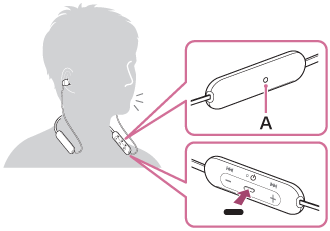
A: Microphone
-
Press the + or - button to adjust the volume.
When the volume reaches the maximum or minimum, an alarm sounds.
-
To end the call, press the
 (call) button on the headset again.
(call) button on the headset again.
If you made a call during music playback, music playback resumes automatically after ending the call.
Hint
- Volume for a call can be adjusted during a telephone conversation only.
- The headset volume during a call and during music playback can be independently adjusted. Changing the call volume does not change the volume of music playback and vice versa.
Note
- Use a smartphone or mobile phone at least 50 cm (19.69 in.) away from the headset. Noise may result if the smartphone or mobile phone is too close to the headset.
- Your voice is heard from the headset through the headset’s microphone (Sidetone function). In this case, ambient sounds or the sounds of the headset operation may be heard through the headset, but this is not a malfunction.