Connecting to a paired computer (Mac)
Compatible OS
macOS (version 10.10 or later)
Before starting the operation, make sure of the following:
- Depending on the computer you are using, the built-in Bluetooth adaptor may need to be turned on. If you do not know how to turn on the Bluetooth adaptor or are unsure if your computer has a built-in Bluetooth adaptor, refer to the operating instructions supplied with the computer.
- Set the computer speaker to the ON mode.
If the computer speaker is set to the “OFF” mode, no sound is heard from the headset.
“OFF” mode, no sound is heard from the headset.
Computer speaker in the ON mode
-
Wake the computer up from sleep mode.
-
Turn on the headset.
Press and hold the
 button for about 2 seconds.
button for about 2 seconds.
Check that the indicator (blue) continues to flash after you release your finger from the button. You will hear the voice guidance “Power on”.

After the headset turns on, if it has automatically connected to the last connected device, you will hear a voice guidance “Bluetooth connected”.
Check the connection status on the computer, and if it is not established, proceed to step 3.
-
Select the headset using the computer.
- Select [
 (System Preferences)] - [Bluetooth] from the task bar in the lower right part of the screen.
(System Preferences)] - [Bluetooth] from the task bar in the lower right part of the screen.
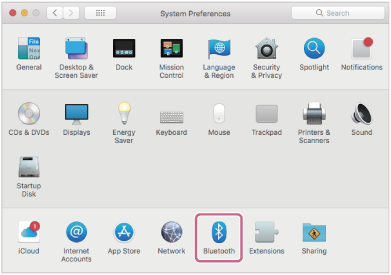
-
Click [WI-C200] or [WI-C310] on the Bluetooth screen while pressing the computer Control button and select [Connect] from the pop up menu.
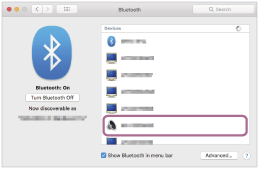
- Select [
-
Click the speaker icon in the upper right part of the screen and select [WI-C200] or [WI-C310].
You will hear a voice guidance “Bluetooth connected”.
Now you are ready to enjoy music playback on your computer.
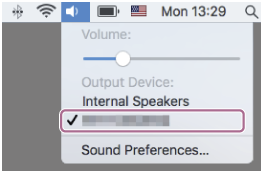
Hint
- The above procedure is an example. For more details, refer to the operating instructions supplied with the computer.
Note
- If the music playback sound quality is poor, check that the A2DP function which supports music playback connections is enabled in the computer settings. For more details, refer to the operating instructions supplied with the computer.
- If the last-connected Bluetooth device is placed near the headset, the headset may connect automatically to the device by simply turning on the headset. In that case, deactivate the Bluetooth function on the device or turn off the power.
- If you cannot connect your computer to the headset, delete the headset pairing information on your computer and perform the pairing again. As for the operations on your computer, refer to the operating instructions supplied with the computer.