Using the voice assist function (Google app)
By using the Google app feature that comes with the Android smartphone, you can speak to the headset’s microphone to operate the Android smartphone.
-
Set the assist and voice input selection to the Google app.
On the Android smartphone, select [Settings] - [Apps & notifications] - [Advanced] - [Default apps] - [Assist & voice input], and set [Assist app] to the Google app.
The operation above is an example. For details, refer to the operating instructions of the Android smartphone.
Note: The latest version of the Google app may be required.
For details on the Google app, refer to the operating instructions or the support website of the Android smartphone, or the Google Play store website.
The Google app may not be activated from the headset depending on specifications of the Android smartphone.
-
Connect the headset to the Android smartphone via Bluetooth connection.
-
When the Android smartphone is on standby or playing music, press the
 (play/call) button on the headset twice in 0.5 seconds.
(play/call) button on the headset twice in 0.5 seconds.
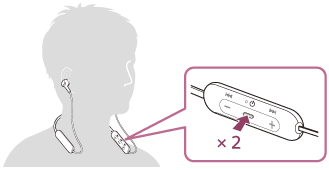
The Google app is activated.
-
Make a request to the Google app through the headset’s microphone.
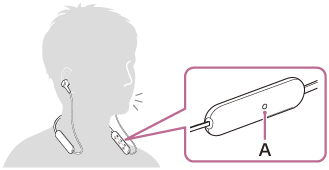
A: Microphone
For details on the apps which work with the Google app, refer to the operating instructions of the Android smartphone.
After activating the Google app, the voice command is canceled when a certain time has passed without requests.
Note
- The Google app cannot be activated when you say “Ok Google” even when the Android smartphone’s “Ok Google” setting is on.
- When using the voice assist function, your voice will be heard from the headset through the headset’s microphone (Sidetone function). In this case, ambient sounds or the sounds of the headset operation may be heard through the headset, but this is not a malfunction.
- If the headset’s microphone rubs against your clothing, etc., noise may interfere with your voice input. When inputting a voice command, change the direction of the control component so that the microphone’s audio capture hole does not touch your clothing, etc.
- The Google app may not be activated depending on specifications of the smartphone or application version.
- The Google app does not work when connected to a device not compatible with the voice assist function.
-
Be careful because the headset will turn off when you press and hold the
 (play/call) button.
(play/call) button.