Receiving a call
You can enjoy a hands-free call with a smartphone or mobile phone that supports the Bluetooth profile HFP (Hands-free Profile) or HSP (Headset Profile), via Bluetooth connection.
- If your smartphone or mobile phone supports both HFP and HSP, set it to HFP.
- The operation may vary depending on the smartphone or mobile phone. Refer to the operating instructions supplied with the smartphone or mobile phone.
- Only ordinary phone calls are supported. Applications for phone calls on smartphones or personal computers are not supported.
Ring tone
When an incoming call arrives, a ring tone will be heard from the headset, and the indicator (blue) flashes quickly.
You will hear either of following ring tones, depending on your smartphone or mobile phone.
- Ring tone set on the headset
- Ring tone set on the smartphone or mobile phone
- Ring tone set on the smartphone or mobile phone only for a Bluetooth connection
-
Connect the headset to a smartphone or mobile phone via Bluetooth connection beforehand.
-
When you hear the ring tone, press the
 (call) button on the headset and receive the call.
(call) button on the headset and receive the call.
When an incoming call arrives while you are listening to music, playback pauses and a ring tone will be heard from the headset.
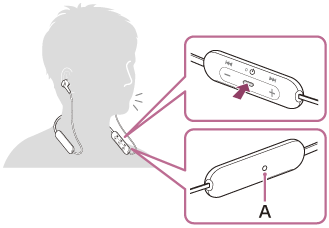
A: Microphone
If no ring tone is heard via the headset
- The headset may not be connected with the smartphone or mobile phone over HFP or HSP. Check the connection status on the smartphone or mobile phone.
- If playback does not pause automatically, operate the headset to pause playback.
-
Adjust the volume by pressing the +/- buttons of the headset.
When the volume reaches the maximum or minimum, an alarm sounds.
-
When you finish your phone call, press the
 (call) button on the headset to end the call.
(call) button on the headset to end the call.
If you received a call during music playback, music playback resumes automatically after ending the call.
Hint
-
When receiving a call by operating smartphones or mobile phones, some smartphones or mobile phones receive a call with the phone instead of the headset by default. With an HFP or HSP connection, switch the call to the headset by pressing and holding the
 (call) button for about 2 seconds or by using your smartphone or mobile phone.
(call) button for about 2 seconds or by using your smartphone or mobile phone.
- Volume for a call can be adjusted during a telephone conversation only.
- The headset volume during a call and during music playback can be independently adjusted. Changing the call volume does not change the volume of music playback and vice versa.
Note
- Depending on the smartphone or mobile phone, when an incoming call arrives while you are listening to music, playback may not resume automatically even if you finish the call.
- Use a smartphone or mobile phone at least 50 cm (19.69 in.) away from the headset. Noise may result if the smartphone or mobile phone is too close to the headset.
- Your voice will be heard from the headset through the headset’s microphone (Sidetone function). In this case, ambient sounds or the sounds of the headset operation may be heard through the headset, but this is not a malfunction.
- If the headset’s microphone rubs against your clothing, etc., noise may interfere with your voice on the call. When talking on the phone, change the direction of the control component so that the microphone’s audio capture hole does not touch your clothing, etc.