Starting Pod Sharing
Note
- The IP address configured for a device is displayed on the top right of the screen on the main unit and Pods. When configuring main unit and Pod connections, check and specify the displayed IP address.
- When using Pod sharing for the first time, configure the connection between the main unit and each Pod.
- Start the main unit, and press
 on the Home screen.
on the Home screen.
The [Administrator Password] dialog box appears.
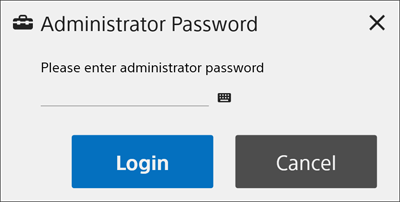
- Enter the administrator password, and press [Login].
If an administrator password has not been configured, leave the field empty and press [Login].
The [Administrator Menu] screen appears.
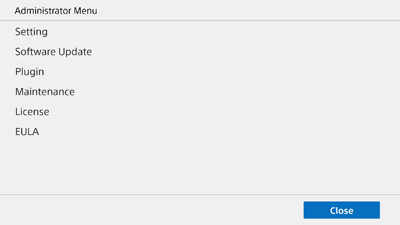
- Open the [Setting] – [Pod Sharing] page.
- Enter the IP address of the Pod you want to connect in [Pod Address], and press
 .
. - Repeat step 4 for other Pods you want to connect, and press [OK].
In addition, configure the power supply ON/OFF link and session link operation, as required.
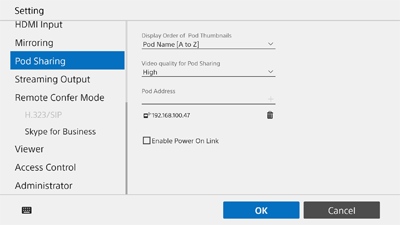
The main unit reboots.
- Boot a Pod whose connection was configured in the main unit, and do steps 1 to 3 above to open the [Pod Sharing] page.
- Enter the IP address of the main unit in [Main Unit Address], and press [OK].
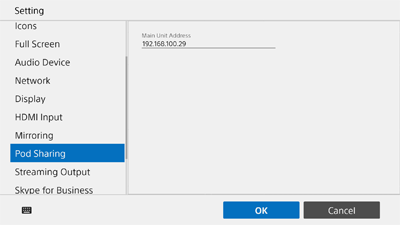
The Pod reboots.
If connection with multiple Pods was configured in the main unit, perform the procedure for all other Pods.
- Start the main unit, and press
- Press [Start] on the Home screen of the main unit.

The session starts, and connection to the configured Pods is established.
A group discussion can be started by mirroring each user device on the main unit and Pods, and enabling remote operation.
To exit Pod sharing
Press ![]() to display the [Close Session] dialog box, and press [OK].
to display the [Close Session] dialog box, and press [OK].