Installing File Manager on an NFC-enabled smartphone/tablet
To operate this unit, download and install the application File Manager to your NFC-enabled smartphone/tablet.
- Have your device ready for the installation.
Make sure that NFC is set to ON in the settings of your device.
Check the compatible operating systems in Smartphones/tablets.
For details on devices that have been confirmed to work with this unit, see http://www.sony.net/c20/.
Refer to the instruction manual of your smartphone/tablet to see whether your smartphone/tablet supports NFC (*1).
*1 NFC is a technology for short-range wireless communication between various devices, such as a mobile phone, IC tag, etc.
- Turning the power on.
- Install File Manager.
Touch the
 (NFC touch point) of your NFC-enabled smartphone/tablet against the
(NFC touch point) of your NFC-enabled smartphone/tablet against the  (NFC touch point) of this unit.
(NFC touch point) of this unit.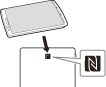
The smartphone/tablet will access the application page on Google Play automatically.(*2)
If the smartphone/tablet cannot be connected by NFC, try the following.
- Move the smartphone/tablet slowly over the
 (NFC touch point) of this unit.
(NFC touch point) of this unit. - If the smartphone/tablet is in a case, remove it.
*2 Data communication for downloading File Manager may be charged.
The icon of "File Manager" is displayed.

- Move the smartphone/tablet slowly over the
Note
- NFC is available while the Wireless LAN indicator lamp is lit.
- If File Manager is already installed on your device, the action in Connecting an NFC-enabled smartphone/tablet and starting File Manager will be carried out in step 3.


