Registering Cameras
Install the software and configure camera settings beforehand.
When registering a camera in the software, you can use a Sony network camera RTSP stream as a virtual USB device.
-
Double-click “Virtual Webcam Driver for Remote Camera.”The software launches.
-
Select a camera you want to register in [Camera List].
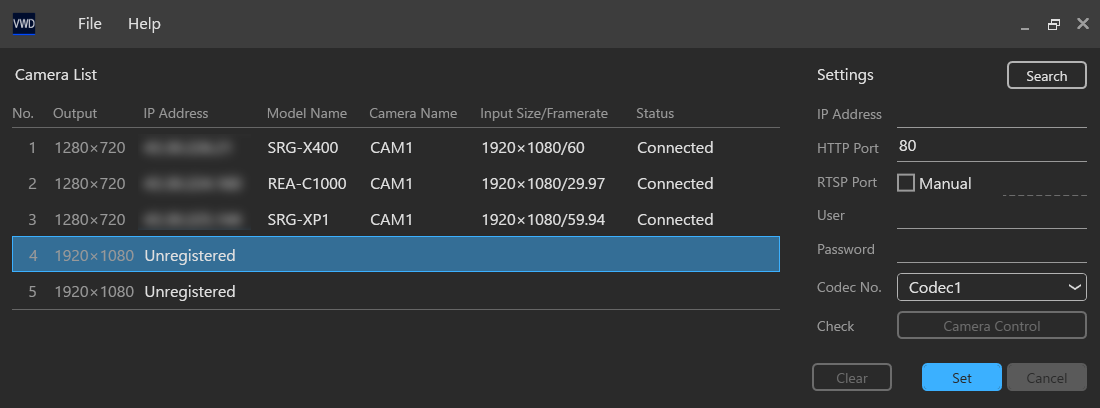
-
Enter the information for the camera you want to register in the [Settings] area.
- To search for a camera and automatically set the IP address using the software, click the [Search] button.
- When the [Search] window appears, select the camera you want to register and click [OK].
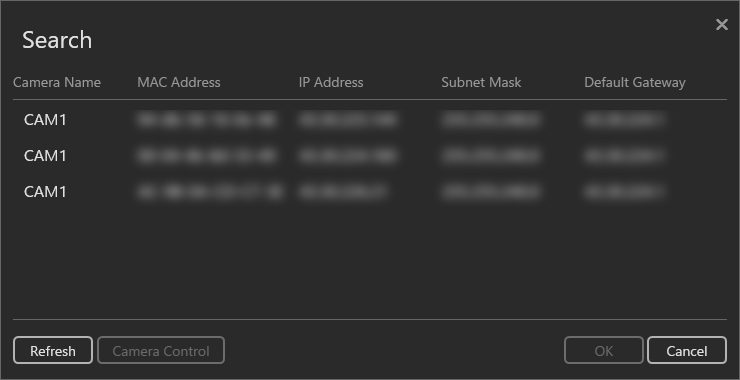
-
Click [Set].
The camera is registered using the configured settings.
To register multiple cameras, repeat the above procedure for the cameras you want to register.
-
Exit the software.
When the software and cameras are on different network segments
If the computer on which this software is installed and the cameras you want to register are connected to different network segments, use NAPT (Network Address Port Translator) to connect the software and cameras.
In this case, a check mark must be placed in [Manual] for [RTSP Port] and a value entered manually.
In each of the [IP Address], [HTTP Port], and [RTSP Port] fields, set values as viewed from the network to which the computer running this software is connected.
Note
- This software cannot automatically obtain IP addresses and port numbers translated using NAPT. For this reason, place a check mark in [Manual] and set [RTSP Port] manually. If you configure settings without a check mark in [Manual], the RTSP stream from the camera cannot be acquired using this software.