Listening to music wirelessly with 2 speakers (Stereo Pair function)
To use the Stereo Pair function, 2 SRS-XB100 speakers are required. By connecting 2 speakers via a BLUETOOTH connection, you can enjoy more powerful sound.
One speaker plays the sound on the left channel (left side), while the other speaker plays the sound on the right channel (right side) for stereo playback between the speakers.
Note
-
Before establishing a connection between the speaker and a BLUETOOTH device, turn down the volume of the speaker and the device or stop music playback on the device to avoid any sudden loud sound output from the speaker.
- Place 2 speakers within 1 m (3.2 ft) each other, and then turn on both speakers.
The
 (power) indicator lights up.
(power) indicator lights up.The
 (BLUETOOTH) indicator flashes slowly.
(BLUETOOTH) indicator flashes slowly.If the BLUETOOTH device which has been connected before is nearby, the speaker may be connected to the device automatically, and then the
 (BLUETOOTH) indicator may be lit. In this case, turn off the BLUETOOTH function on the BLUETOOTH device or turn off the BLUETOOTH device.
(BLUETOOTH) indicator may be lit. In this case, turn off the BLUETOOTH function on the BLUETOOTH device or turn off the BLUETOOTH device.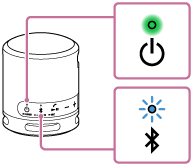
When the speaker has no pairing information, for example when you use the BLUETOOTH function for the first time after purchase, the
 (BLUETOOTH) indicator keeps double flashing in blue.
(BLUETOOTH) indicator keeps double flashing in blue. - On either one of the speakers, press and hold the
 (BLUETOOTH)/
(BLUETOOTH)/ ST PAIR (Stereo Pair) button for about 2 seconds.
ST PAIR (Stereo Pair) button for about 2 seconds.You hear the notification sound and the
 (BLUETOOTH) indicator and the ST PAIR (Stereo Pair) indicator flash. In about 5 seconds, the ST PAIR (Stereo Pair) indicator will stop flashing and stay lit.
(BLUETOOTH) indicator and the ST PAIR (Stereo Pair) indicator flash. In about 5 seconds, the ST PAIR (Stereo Pair) indicator will stop flashing and stay lit.
- On the other speaker, press and hold the
 (BLUETOOTH)/
(BLUETOOTH)/ ST PAIR (Stereo Pair) button for about 2 seconds.
ST PAIR (Stereo Pair) button for about 2 seconds.The
 (BLUETOOTH) indicator and the ST PAIR (Stereo Pair) indicator flash.
(BLUETOOTH) indicator and the ST PAIR (Stereo Pair) indicator flash.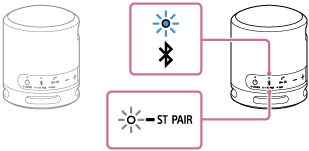
- Check the state of the indicator on each of the 2 speakers.
When the speakers are connected by the Stereo Pair function, you hear voice guidance (Left/Right) from the speaker, then the ST PAIR (Stereo Pair) indicators on both speakers stay lit and the
 (BLUETOOTH) indicator on the second speaker turns off.
(BLUETOOTH) indicator on the second speaker turns off.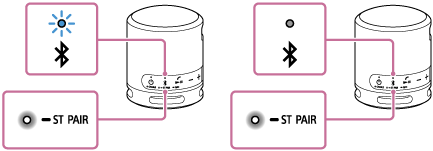
Hint
-
When the 2 speakers are immediately connected by the Stereo Pair function, the
 (BLUETOOTH) indicator and the ST PAIR (Stereo Pair) indicator may not flash and the ST PAIR (Stereo Pair) indicator may light instead.
(BLUETOOTH) indicator and the ST PAIR (Stereo Pair) indicator may not flash and the ST PAIR (Stereo Pair) indicator may light instead. -
Set up the second speaker within 1 minute. If you do not set it up within 1 minute, the setting of the first speaker will be canceled.
-
- Operate the speaker of which the
 (BLUETOOTH) indicator is flashing to make a BLUETOOTH connection with a BLUETOOTH device.
(BLUETOOTH) indicator is flashing to make a BLUETOOTH connection with a BLUETOOTH device.When the BLUETOOTH connection is established, you hear the notification sound from the speaker and the activity of the
 (BLUETOOTH) indicator changes from flashing to lit.
(BLUETOOTH) indicator changes from flashing to lit.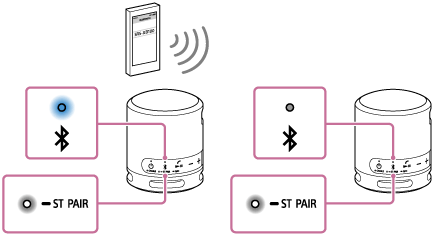
- Start playback on the BLUETOOTH device, and adjust the volume to moderate level.
- Press the –/+ (volume) buttons on one of the speakers to adjust the volume.
Volume adjustment of one speaker is reflected in the other.
For stereo playback, the speaker with the lit
 (BLUETOOTH) indicator is set to the left channel (left side).
(BLUETOOTH) indicator is set to the left channel (left side).
Hint
-
When making or receiving a call, only operate the speaker with the lit
 (BLUETOOTH) indicator.
(BLUETOOTH) indicator. -
If any other BLUETOOTH device(s), such as a BLUETOOTH mouse or BLUETOOTH keyboard, is connected to the BLUETOOTH device that is connected to the speaker, there may be distorted sound or noise in the speaker output. In this case, terminate the BLUETOOTH connection between the BLUETOOTH device and other BLUETOOTH device(s).
-
When using the Stereo Pair function, the codec automatically switches to SBC.
-
Turning off the speaker does not terminate the Stereo Pair function. When the speaker is turned back on, it attempts to establish a connection for the Stereo Pair function. To use the Stereo Pair function, turn on the other speaker within 1 minute.
Note
-
After you restart or initialize either of the speakers while the Stereo Pair function is activated, be sure to press the
 (BLUETOOTH)/
(BLUETOOTH)/ ST PAIR (Stereo Pair) button on the other speaker to terminate the Stereo Pair function. If you continue to use the speaker without terminating the Stereo Pair function, you will have a problem, such as a failure to establish a BLUETOOTH connection or a sound interruption.
ST PAIR (Stereo Pair) button on the other speaker to terminate the Stereo Pair function. If you continue to use the speaker without terminating the Stereo Pair function, you will have a problem, such as a failure to establish a BLUETOOTH connection or a sound interruption.