Updating the pre-installed software
When a new version of the software is released, you can update your speaker’s pre-installed software by using the following methods.
By updating the software, new features will be added enabling you to experience more convenient and stable use.
- Connect the speaker to an AC outlet with a USB AC adaptor (commercially available).
Software updates cannot be applied while the speaker is running on power from the built-in battery.
- Turn on the speaker.
The
 (power) indicator lights up in green.
(power) indicator lights up in green.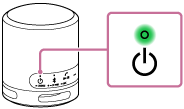
- When your device, such as a smartphone, does not have “Sony | Music Center” installed, download the application from Google Play (Play Store) or the App Store and install it on the device.
Hint
-
“Sony | Music Center” is compatible with the Apple iOS devices with the iOS 11.0 or later version. It is not compatible with the devices with the iOS 10.x or earlier version.
-
- Tap [Music Center] on the device to start up the application.

Music Center
- Tap [SRS-XB100].
When a new version of the software is released, an update notice is displayed on the “Sony | Music Center” screen.
- Follow the instructions on the screen to update.
As a software update progresses, the
 (power) indicator changes its green flashing pattern (5-time flashing, 4-time flashing, 1-time flashing, unlit).
(power) indicator changes its green flashing pattern (5-time flashing, 4-time flashing, 1-time flashing, unlit).Depending on the situation, you may not be able to see all flashing patterns.
When the speaker turns on for the first time after a software update, the green
 (power) indicator and the blue
(power) indicator and the blue (BLUETOOTH) indicator flash simultaneously 3 times to inform you that the update is complete.
(BLUETOOTH) indicator flash simultaneously 3 times to inform you that the update is complete. - Confirm the version of the speaker’s software.
On “Sony | Music Center,” tap [SRS-XB100] - [Settings] - [System].
“XXXX” displayed under “SRS-XB100” indicates the software version.
Hint
-
When a software update fails, turn off the speaker and then turn it back on. The speaker will recover from the error state.
-
For details on activities of the indicators on the speaker pertaining to software updates, see “Other activities of the indicators (indications pertaining to updates to the pre-installed software)” in About the indicators.
Note
-
Be aware that “Sony | Music Center” and “Music Center for PC” are different apps.
-
Be sure to use the latest version of “Sony | Music Center.” When you have an issue, such as having trouble with establishing a BLUETOOTH connection between the speaker and your device, such as a smartphone, uninstall “Sony | Music Center” and try to connect via the BLUETOOTH connection again.
For details about “Sony | Music Center,” refer to Google Play (Play Store) or the App Store.
-
When an attempt to update the software fails, charge the rechargeable built-in battery until it is charged 40% or more. You can view the remaining power of the rechargeable built-in battery on “Sony | Music Center.”