Connecting with a computer via a BLUETOOTH connection (Mac)
Pairing is the process required to mutually register the information on BLUETOOTH devices to be connected wirelessly.
It is necessary to pair a device with the speaker to be able to make a BLUETOOTH connection for the first time. Perform the same procedures to pair to other devices.
Supported operation systems
macOS High Sierra (version 10.13)
Do the following before starting.
-
Confirm that the BLUETOOTH wireless technology is installed in your computer.
-
Place your computer within 1 m (3.2 ft) of the speaker.
-
Connect the speaker to an AC outlet via a USB AC adaptor (commercially available), or connect it to a booted computer. Or charge the built-in battery sufficiently.
-
Prepare the operating instructions supplied with the computer for reference.
-
Stop playback on the computer.
-
Turn down the volume of the computer and speaker to avoid any sudden loud sound output from the speaker.
-
Depending on your computer, turn on the built-in BLUETOOTH adaptor.
If you do not know how to turn on the BLUETOOTH adaptor or whether your computer has the built-in BLUETOOTH adaptor, refer to the operating instructions of your computer.
-
Set the speaker of your computer to on.
If the speaker of your computer is set to
 (Mute), sound does not output on the BLUETOOTH speaker.
(Mute), sound does not output on the BLUETOOTH speaker.-
When the speaker of your computer is set to on:

-
- Turn on the speaker.
The power/
 (BLUETOOTH) indicator flashes slowly in blue.
(BLUETOOTH) indicator flashes slowly in blue.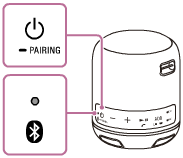
-
When you turn on the speaker for the first time after purchase, the power/
 (BLUETOOTH) indicator will begin to flash quickly, and the speaker enters pairing mode automatically by just pressing the
(BLUETOOTH) indicator will begin to flash quickly, and the speaker enters pairing mode automatically by just pressing the (power)/
(power)/ PAIRING button. Proceed to step
PAIRING button. Proceed to step .
. -
When you turn on the speaker, the speaker tries to make a BLUETOOTH connection with the last connected BLUETOOTH device. If the device is nearby and its BLUETOOTH function is on, the BLUETOOTH connection is established automatically and the power/
 (BLUETOOTH) indicator stays lit. In this case, turn off the BLUETOOTH function or turn off the power of the currently connected BLUETOOTH device.
(BLUETOOTH) indicator stays lit. In this case, turn off the BLUETOOTH function or turn off the power of the currently connected BLUETOOTH device.
-
- Press and hold the
 (power)/
(power)/ PAIRING button until you hear beeps and the power/
PAIRING button until you hear beeps and the power/ (BLUETOOTH) indicator begins to flash quickly in blue.
(BLUETOOTH) indicator begins to flash quickly in blue. The speaker enters pairing mode.
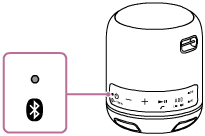
- Search for the speaker on the computer.
-
Select [
 (System Preferences)] - [Bluetooth] in the taskbar on the right-bottom of the screen.
(System Preferences)] - [Bluetooth] in the taskbar on the right-bottom of the screen. 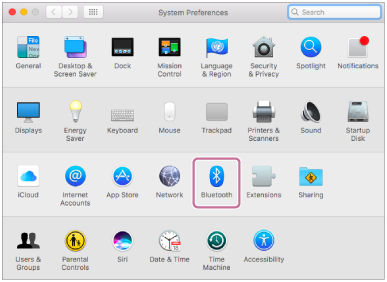
-
Select [SRS-XB12] from the Bluetooth screen, then click [Pair].
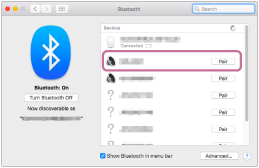
-
- Check that the power/
 (BLUETOOTH) indicator has switched from flashing to a steady light.
(BLUETOOTH) indicator has switched from flashing to a steady light.When the speaker is connected to the computer, the power/
 (BLUETOOTH) indicator stays lit.
(BLUETOOTH) indicator stays lit.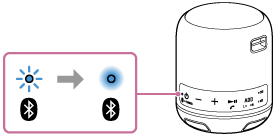
- Click the speaker icon in the top-right of the screen and select [SRS-XB12] from [Output Device].
You can enjoy playing back music, etc. from your computer.
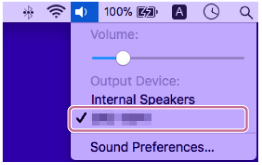
Hint
-
The procedure explained above is for guidance only. For details, refer to the operating instructions supplied with the computer.
Note
-
The pairing mode of the speaker is released after about 5 minutes and the power/
 (BLUETOOTH) indicator flashes slowly. However, when pairing information is not stored in the speaker, such as at the factory settings, the pairing mode is not released. If the pairing mode is released before finishing the process, repeat from step
(BLUETOOTH) indicator flashes slowly. However, when pairing information is not stored in the speaker, such as at the factory settings, the pairing mode is not released. If the pairing mode is released before finishing the process, repeat from step .
. -
Once BLUETOOTH devices are paired, there is no need to pair them again, except in the following cases:
-
Pairing information has been deleted after repair, etc.
-
The speaker is already paired with 8 devices and another device is to be paired.
The speaker can be paired with up to 8 devices. If a new device is paired after 8 devices have already been paired, the device that was paired earliest is replaced by the new one.
-
The pairing information with the speaker has been deleted from the BLUETOOTH device.
-
The speaker is initialized.
All pairing information will be deleted. If you initialize the speaker, it may not be able to connect your iPhone/iPod touch or computer. In this case, erase the pairing information of the speaker on your iPhone/iPod touch or computer, and then perform the pairing procedure again.
-
-
The speaker can be paired with multiple devices, but can only play music from one paired device at a time.
-
The passkey of the speaker is “0000.” If a passkey besides “0000” is set on the BLUETOOTH device, pairing cannot be done with the speaker.
-
When an audio cable is connected to the speaker’s AUDIO IN jack while the speaker and the BLUETOOTH device have been connected via BLUETOOTH connection, sound from the BLUETOOTH device is not output from the speaker (the hands-free function is available). To listen to music from the BLUETOOTH device, disconnect the audio cable from the speaker’s AUDIO IN jack.