Pairing and connecting with a computer (Windows 7)
Pairing is the process required to mutually register the information on BLUETOOTH devices to be connected wirelessly.
It is necessary to pair a device with the speaker to be able to make a BLUETOOTH connection for the first time. Perform same procedures to pair to other devices.
Do the following before starting.
- Make sure that your computer has the BLUETOOTH wireless function.
- Place the speaker within 1 m (3 ft) of the computer.
- Connect the speaker to a booted computer or AC outlet via a USB AC adaptor (not supplied), otherwise charge the battery sufficiently.
- Locate the operating instructions supplied with the computer for reference.
- Stop playback on the computer.
- Turn down the volume of the computer and speaker to avoid any sudden loud sound output from the speaker.
- Activate the BLUETOOTH function on your computer. For details how to activate the BLUETOOTH function or to confirm that your computer has the BLUETOOTH function, refer to the operating instructions of the computer.
- Set the computer speakers to ON mode. If the computer speakers are set to “Mute (OFF)” mode, sound will not be produced by the BLUETOOTH speakers.
- Computer speakers in “Mute (OFF)” mode
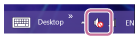
- Computer speakers in ON mode
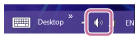
- Computer speakers in “Mute (OFF)” mode
- Turn on the speaker.
The
 (power) indicator lights up in white.
(power) indicator lights up in white.The
 (BLUETOOTH) indicator begins to flash in white.
(BLUETOOTH) indicator begins to flash in white.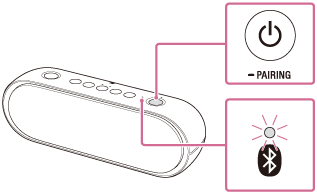
- When you turn on the speaker for the first time after purchase, the
 (BLUETOOTH) indicator will begin to flash quickly in white and the speaker enters pairing mode automatically by just turning on the speaker. Proceed to step
(BLUETOOTH) indicator will begin to flash quickly in white and the speaker enters pairing mode automatically by just turning on the speaker. Proceed to step  .
. - When you turn on the speaker, the speaker tries to make a BLUETOOTH connection with the last connected BLUETOOTH device. If the device is nearby and its BLUETOOTH function is on, the BLUETOOTH connection is established automatically and the
 (BLUETOOTH) indicator stays lit. When you want to connect another BLUETOOTH device, terminate the current BLUETOOTH connection by operating the currently connected BLUETOOTH device.
(BLUETOOTH) indicator stays lit. When you want to connect another BLUETOOTH device, terminate the current BLUETOOTH connection by operating the currently connected BLUETOOTH device.
- When you turn on the speaker for the first time after purchase, the
- Press and hold the
 (power)
(power)  PAIRING button until you hear the voice guidance and the
PAIRING button until you hear the voice guidance and the  (BLUETOOTH) indicator begins to flash quickly in white.
(BLUETOOTH) indicator begins to flash quickly in white.
The speaker enters pairing mode.
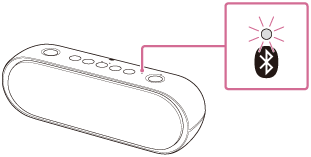
- Perform the pairing procedure on the computer.
- Click the [Start] button and then [Devices and Printers].
- Click [Add a device].
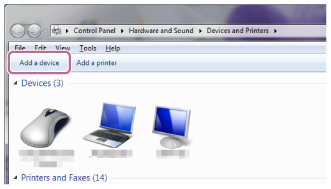
- Select [SRS-XB20] and click [Next].
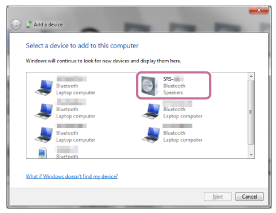
If a passkey* is required on the display of the BLUETOOTH device, enter “0000.”
If [SRS-XB20] does not appear on the screen, repeat the procedure from step
 .
.* A passkey may be called “Passcode,” “PIN code,” “PIN number” or “Password.”
- When the following screen appears, click [Close].
The computer begins installing the driver.

The “
 ” mark will appear in the bottom left of the [SRS-XB20] icon during installation. When the “
” mark will appear in the bottom left of the [SRS-XB20] icon during installation. When the “ ” mark disappears, driver installation is complete. Proceed to the next step (substep 5).
” mark disappears, driver installation is complete. Proceed to the next step (substep 5).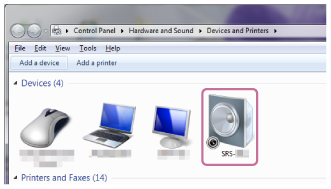
Depending on the computer, installation may take time. If driver installation takes too much time, the auto power off function of the speaker will cause it to turn off automatically. If this happens, turn on the speaker again.
- Double-click on [SRS-XB20] in [Devices].
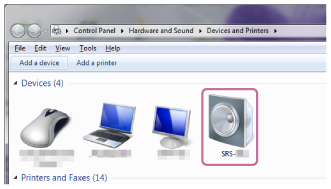
- Click [Listen to Music].

When the speaker is connected, a checkmark will appear.
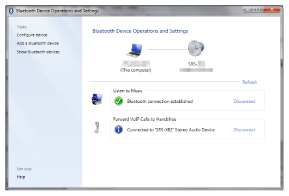
- Check that the
 (BLUETOOTH) indicator has switched from flashing to a steady light.
(BLUETOOTH) indicator has switched from flashing to a steady light.When the speaker is connected to the computer, the
 (BLUETOOTH) indicator stays lit. You can enjoy playing back music from your computer.
(BLUETOOTH) indicator stays lit. You can enjoy playing back music from your computer.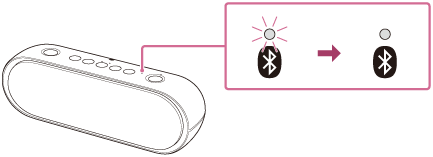
Hint
- For details on operating your computer, refer to the operating instructions supplied with the computer.
- If your computer does not have a BLUETOOTH wireless function, it will be necessary to connect a commercially available BLUETOOTH adaptor to the computer.
Note
-
The pairing mode of the speaker is released after about 5 minutes and the
 (BLUETOOTH) indicator flashes slowly. However, when pairing information is not stored in the speaker, such as at the factory settings, the pairing mode is not released. If the pairing mode is released before finishing the process, repeat from step
(BLUETOOTH) indicator flashes slowly. However, when pairing information is not stored in the speaker, such as at the factory settings, the pairing mode is not released. If the pairing mode is released before finishing the process, repeat from step  .
.
- Once the BLUETOOTH devices are paired, there is no need to pair them again, except in the following cases:
- Pairing information has been deleted after repair, etc.
- The speaker is already paired with 8 devices and another device is to be paired.
The speaker can be paired with up to 8 devices. If a new device is paired after 8 devices have already been paired, the paired device with the oldest connection time is replaced by the new one. - The pairing information of the speaker has been deleted from the BLUETOOTH device.
- The speaker is initialized.
All pairing information will be deleted.
- The speaker can be paired with multiple devices, but can only play music from one paired device at a time.
- When an audio cable is connected to the speaker’s AUDIO IN jack while the speaker and the BLUETOOTH device have been connected via BLUETOOTH connection, sound from the BLUETOOTH-connected device is not output from the speaker (the hands-free function is available). To listen to music from the BLUETOOTH device, disconnect the audio cable from the speaker’s AUDIO IN jack.