Connecting the Live-View Remote to Multiple Cameras
You can connect a maximum of five cameras to the remote control and operate all cameras simultaneously.
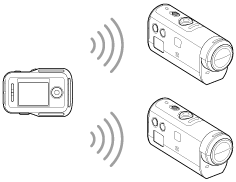
- Turn on the power of the camera
- Press the Wi-Fi button of the camera to switch to the multi connection

- Turn on the remote control
- Press the MENU button to select
 (Connection mode) in
(Connection mode) in  (Remote control setting), then select
(Remote control setting), then select  (Multi connection)
(Multi connection)
- Press the MENU button to select
 (Device registration)
(Device registration)
- The device registration screen will be displayed on the LCD screen of the remote control, and the camera and remote control enter the waiting state for the multi connection.
- Press and hold the Wi-Fi button of the camera
- When a connection request is sent from the camera to the remote control, a beep sounds.
- Press the OK button displayed on the LCD screen of the remote control.
- After the connection is established, the LCD screen of the remote control switches to the Live-View display.
- Repeat the procedure from step 1 to connect to an additional camera
Note
- Register each camera before the connection standby mode of the camera is cancelled.
- The multi camera control function is only available with compatible cameras.
- When operating a camera that does not support the multi camera control function, set the remote control to
 (Single connection).
(Single connection). - You cannot copy images recorded in the camera to the remote control.
- The WPS method is used to connect the remote control to multiple cameras. If there is another device using the WPS method in the vicinity of the cameras, the registration may fail. If the registration fails, reconnect by performing each step again.
- The camera should only be connected to a smartphone or the remote control via Wi-Fi and not to other Wi-Fi access points. If you choose to connect the camera to other Wi-Fi access points, then you will do so at your own risk. The camera may be subject to unauthorized access and any content communicated may be at risk of interception.


